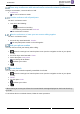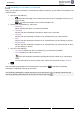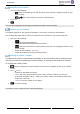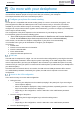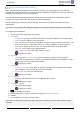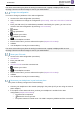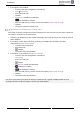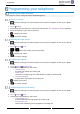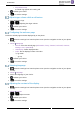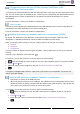8008- User Guide
Table Of Contents
- 1 Getting to know your telephone
- 2 Contacts management
- 3 Speed dial management
- 4 Using your telephone
- 4.1 Information about the phone
- 4.2 Manage the call log
- 4.3 Calling by number
- 4.4 Calling by name
- 4.5 Call from call log
- 4.6 Make a call using your list of contacts
- 4.7 Calling using speed dial key
- 4.8 Receiving a call
- 4.9 Switching between audio modes
- 4.10 Activating the loudspeaker during a conversation (handset lifted)
- 4.11 Redialing
- 4.12 Sending DTMF signals
- 4.13 Mute, so that your contact cannot hear you
- 4.14 Lock / unlock your telephone
- 4.15 Making a second call during a conversation
- 4.16 Answering a second call during a conversation
- 4.17 To cancel your second call and recover the first
- 4.18 Placing a call on hold (hold)
- 4.19 Switching between calls (Broker call)
- 4.20 Transferring a call
- 4.21 Three-way conference with internal and/or external contacts (conference)
- 4.22 Hide your phone number
- 4.23 Do not disturb
- 4.24 Forwarding to a number or voicemail
- 4.25 Cancelling all forwards
- 4.26 Listen to your voicemail
- 4.27 Defining a 'hotline' number
- 5 Do more with your deskphone
- 6 Programming your telephone
- 6.1 Adjusting the audio functions
- 6.2 Adjust ringer volume while a call arrives
- 6.3 Configuring the welcome page
- 6.4 Selecting language
- 6.5 Adjusting the contrast of the display
- 6.6 Programming direct call keys (8028s Premium DeskPhone, 8018 DeskPhone, add-on module)
- 6.7 Install a jack accessory (headset, hands-free, loudspeaker) (8028s)
- 6.8 Install a USB accessory (Headset, Handsfree, Loudspeaker)
- 6.9 Install a RJ9 headset (8008G, 8008)
- 6.10 Manage connected devices (8028s)
- 7 Contacting your administrator (technical support)
- 8 Accessories
- 9 Technical specifications
- 10 Ordering information
- 11 Guarantee and clauses
SIP Business
8AL90341ENACed01
35 /60
First connection as remote working
When you connect your deskphone for the first time remotely, you are prompted to set a PIN code.
The PIN code is requested when you enter in the VPN configuration (submenus) or when you boot your
deskphone (depending on the VPN configuration).
The PIN code is retained during the session so that you can access the VPN configuration without
having to re-enter your PIN code until you exit the VPN configuration.
Before configuring your phone for remote working, check if you have all the information from your
administrator.
If your set is not provided with a magnetic keyboard, use the alpha-numeric keyboard to enter letters.
To configure your deskphone:
• Access to the VPN configuration (see above).
• VPN Config
o Enable VPN: you have to activate this option to use your deskphone for remote working.
o Server: enter the address of the VPN server.
o PSK: enter the pre-shared key to establish a secure connection with the VPN server. The
PSK can be unique for all remote workers on a same installation or can be specific to
each remote worker. In the first case, the VPN authentication has to be enabled.
o IKE vers: enter the IKV version (IKEv1/IKEv2).
o IKEv1 aggressive: select this option if IKEv1 is used.
o Validate your choice.
• VPN Auth
o Use Authentification, User, Pass: activate this option if a logon to the VPN server
(username and password) is required. The VPN authentication can be disabled in case a
specific PSK is used for each remote worker.
o Validate your choice.
• VPN Pincod
o Request Pin on Boot: if this option is activated, the PIN code is required when you boot
your deskphone. We recommend you activate this option.
o Set new Pincode: enter the new PIN code.
o Validate your choice.
• VPN DM URL:
o Enter the VPN DM URL where the configuration file is stored.
o Validate your choice.
• VPN Default Settings:
o Restore default settings.
o Validate your choice.
• The deskphone restarts.
• Enter the PIN code if you have selected the option (Request Pin on Boot).
• Validate.
• Your deskphone is ready for remote working.
If you leave the PIN code request menu when the phone is starting, the phone will start without VPN
activated.