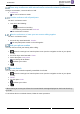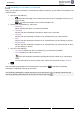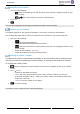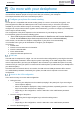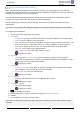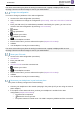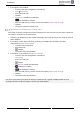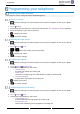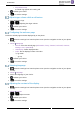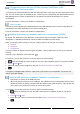8008- User Guide
Table Of Contents
- 1 Getting to know your telephone
- 2 Contacts management
- 3 Speed dial management
- 4 Using your telephone
- 4.1 Information about the phone
- 4.2 Manage the call log
- 4.3 Calling by number
- 4.4 Calling by name
- 4.5 Call from call log
- 4.6 Make a call using your list of contacts
- 4.7 Calling using speed dial key
- 4.8 Receiving a call
- 4.9 Switching between audio modes
- 4.10 Activating the loudspeaker during a conversation (handset lifted)
- 4.11 Redialing
- 4.12 Sending DTMF signals
- 4.13 Mute, so that your contact cannot hear you
- 4.14 Lock / unlock your telephone
- 4.15 Making a second call during a conversation
- 4.16 Answering a second call during a conversation
- 4.17 To cancel your second call and recover the first
- 4.18 Placing a call on hold (hold)
- 4.19 Switching between calls (Broker call)
- 4.20 Transferring a call
- 4.21 Three-way conference with internal and/or external contacts (conference)
- 4.22 Hide your phone number
- 4.23 Do not disturb
- 4.24 Forwarding to a number or voicemail
- 4.25 Cancelling all forwards
- 4.26 Listen to your voicemail
- 4.27 Defining a 'hotline' number
- 5 Do more with your deskphone
- 6 Programming your telephone
- 6.1 Adjusting the audio functions
- 6.2 Adjust ringer volume while a call arrives
- 6.3 Configuring the welcome page
- 6.4 Selecting language
- 6.5 Adjusting the contrast of the display
- 6.6 Programming direct call keys (8028s Premium DeskPhone, 8018 DeskPhone, add-on module)
- 6.7 Install a jack accessory (headset, hands-free, loudspeaker) (8028s)
- 6.8 Install a USB accessory (Headset, Handsfree, Loudspeaker)
- 6.9 Install a RJ9 headset (8008G, 8008)
- 6.10 Manage connected devices (8028s)
- 7 Contacting your administrator (technical support)
- 8 Accessories
- 9 Technical specifications
- 10 Ordering information
- 11 Guarantee and clauses
SIP Business
8AL90341ENACed01
37 /60
• If the option is not enabled:
o Access to the VPN configuration (see above).
o VPN VPN Config
o Enter your PIN code.
o Validate.
o Enable VPN: disable the teleworker.
o The deskphone restarts.
o Enter the PIN code if you have selected the option (Request Pin on Boot).
o Validate.
o The phone restarts in normal mode.
Reconnect your deskphone in remote place
Your phone is already configured for remote working but it was connected in your place of business.
You need to reconnect it in a remote place.
• Connect your deskphone to the network (and plug in the power jack if you are using an external
power adapter).
• If the option to enter PIN code when you boot your deskphone is enabled in the VPN
configuration (Request Pin on Boot):
o The PIN code is requested.
o Enter PIN code.
o Validate.
o The phone starts as teleworker.
• If the option is not enabled (Request Pin on Boot).
o Access to the VPN configuration (see above).
o VPN Config
o Enter your PIN code.
o Validate.
o Enable VPN: enable the teleworker.
o Validate your choice.
o The deskphone restarts.
o Enter the PIN code if you have selected the option (Request Pin on Boot).
o Validate.
o The phone starts as teleworker.
If an error occurs when your phone is running in remote mode, a popup is displayed with an error
message. Please note this message to send to your administrator.