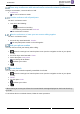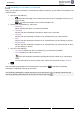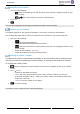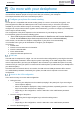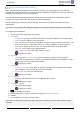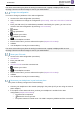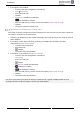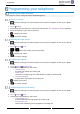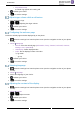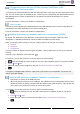8008- User Guide
Table Of Contents
- 1 Getting to know your telephone
- 2 Contacts management
- 3 Speed dial management
- 4 Using your telephone
- 4.1 Information about the phone
- 4.2 Manage the call log
- 4.3 Calling by number
- 4.4 Calling by name
- 4.5 Call from call log
- 4.6 Make a call using your list of contacts
- 4.7 Calling using speed dial key
- 4.8 Receiving a call
- 4.9 Switching between audio modes
- 4.10 Activating the loudspeaker during a conversation (handset lifted)
- 4.11 Redialing
- 4.12 Sending DTMF signals
- 4.13 Mute, so that your contact cannot hear you
- 4.14 Lock / unlock your telephone
- 4.15 Making a second call during a conversation
- 4.16 Answering a second call during a conversation
- 4.17 To cancel your second call and recover the first
- 4.18 Placing a call on hold (hold)
- 4.19 Switching between calls (Broker call)
- 4.20 Transferring a call
- 4.21 Three-way conference with internal and/or external contacts (conference)
- 4.22 Hide your phone number
- 4.23 Do not disturb
- 4.24 Forwarding to a number or voicemail
- 4.25 Cancelling all forwards
- 4.26 Listen to your voicemail
- 4.27 Defining a 'hotline' number
- 5 Do more with your deskphone
- 6 Programming your telephone
- 6.1 Adjusting the audio functions
- 6.2 Adjust ringer volume while a call arrives
- 6.3 Configuring the welcome page
- 6.4 Selecting language
- 6.5 Adjusting the contrast of the display
- 6.6 Programming direct call keys (8028s Premium DeskPhone, 8018 DeskPhone, add-on module)
- 6.7 Install a jack accessory (headset, hands-free, loudspeaker) (8028s)
- 6.8 Install a USB accessory (Headset, Handsfree, Loudspeaker)
- 6.9 Install a RJ9 headset (8008G, 8008)
- 6.10 Manage connected devices (8028s)
- 7 Contacting your administrator (technical support)
- 8 Accessories
- 9 Technical specifications
- 10 Ordering information
- 11 Guarantee and clauses
SIP Business
8AL90341ENACed01
40 /60
Programming direct call keys (8028s Premium DeskPhone, 8018
DeskPhone, add-on module)
Your phone has 4 programmable keys with led and paper label. These keys are used to program a direct
call. You can use the paper to describe the key. These keys are configured by the administrator from the
Web Management or via the configuration file. Led behavior may differ depending on the system
configuration.
For more information, contact your installer or administrator.
add-on module
These keys are configured by the administrator from the Web Management or via the configuration file.
Led behavior may differ depending on the system configuration.
For more information, contact your installer or administrator.
Install a jack accessory (headset, hands-free, loudspeaker) (8028s)
By default, the audio jack of your telephone can be used to connect a headset, hands-free kit or
loudspeaker. A wideband headset can also be installed for optimized sound quality.
When you plug the jack accessory in the jack, a popup asks you for the type of accessory:
• Headset
• Handsfree
• Loudspeaker
If another headset is already connected (jack and USB), a pop-up will ask you to select your preferred
headset.
A specific icon is displayed in the status bar: .
If necessary, you can also select the accessory type in the audio settings:
• Select the settings icon from the phone menu (see the navigation section of your phone model).
• Phone Audio Jack
• Select the type of device plugged into the jack: Headset / Handsfree / Loudspeaker
•
Your phone is equipped with a 3.5 mm, 4 pole jack. If your device is not compatible, you can use a 3
pole to 4 pole jack adapter.
Install a USB accessory (Headset, Handsfree, Loudspeaker)
• Connect the accessory to the USB connector.
• When you plug the accessory in the USB port, the USB accessory is automatically detected. If an
another accessory is already connected with the same function (USB and jack), a pop-up will ask
you to select your preferred accessory to use for this function.
If necessary, you can also select the accessory type in the audio settings:
• Select the settings icon from the phone menu (see the navigation section of your phone
model).
• Phone Audio USB
• Select the type of device connected to the USB: Headset / Handsfree / Loudspeaker
•