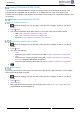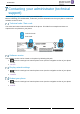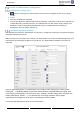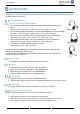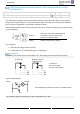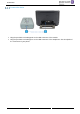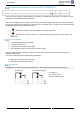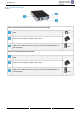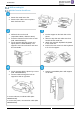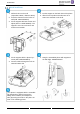8008- User Guide
Table Of Contents
- 1 Getting to know your telephone
- 2 Contacts management
- 3 Speed dial management
- 4 Using your telephone
- 4.1 Information about the phone
- 4.2 Manage the call log
- 4.3 Calling by number
- 4.4 Calling by name
- 4.5 Call from call log
- 4.6 Make a call using your list of contacts
- 4.7 Calling using speed dial key
- 4.8 Receiving a call
- 4.9 Switching between audio modes
- 4.10 Activating the loudspeaker during a conversation (handset lifted)
- 4.11 Redialing
- 4.12 Sending DTMF signals
- 4.13 Mute, so that your contact cannot hear you
- 4.14 Lock / unlock your telephone
- 4.15 Making a second call during a conversation
- 4.16 Answering a second call during a conversation
- 4.17 To cancel your second call and recover the first
- 4.18 Placing a call on hold (hold)
- 4.19 Switching between calls (Broker call)
- 4.20 Transferring a call
- 4.21 Three-way conference with internal and/or external contacts (conference)
- 4.22 Hide your phone number
- 4.23 Do not disturb
- 4.24 Forwarding to a number or voicemail
- 4.25 Cancelling all forwards
- 4.26 Listen to your voicemail
- 4.27 Defining a 'hotline' number
- 5 Do more with your deskphone
- 6 Programming your telephone
- 6.1 Adjusting the audio functions
- 6.2 Adjust ringer volume while a call arrives
- 6.3 Configuring the welcome page
- 6.4 Selecting language
- 6.5 Adjusting the contrast of the display
- 6.6 Programming direct call keys (8028s Premium DeskPhone, 8018 DeskPhone, add-on module)
- 6.7 Install a jack accessory (headset, hands-free, loudspeaker) (8028s)
- 6.8 Install a USB accessory (Headset, Handsfree, Loudspeaker)
- 6.9 Install a RJ9 headset (8008G, 8008)
- 6.10 Manage connected devices (8028s)
- 7 Contacting your administrator (technical support)
- 8 Accessories
- 9 Technical specifications
- 10 Ordering information
- 11 Guarantee and clauses
SIP Business
8AL90341ENACed01
41 /60
Install a RJ9 headset (8008G, 8008)
You can connect a corded headset to your phone using the RJ9 connector behind the phone. Your
headset must be compatible with the connector or an adapter must be used. Some USB or jack
headsets can be used with a RJ9 adapter. Consult the list of accessories for compatible headsets: List of
accessories.
Manage connected devices (8028s)
List of connected devices
• Select the settings icon from the phone menu (see the navigation section of your phone
model).
• Phone Audio
• You can find information about which device is connected to the jack or USB connector.
o USB: None / Headset / Handsfree / Loudspeaker
o Jack: None / Headset / Handsfree / Loudspeaker
o Bluetooth: None / Headset / Handsfree / Loudspeaker
Set accessory type for each connector
• Select the settings icon from the phone menu (see the navigation section of your phone
model).
• Phone Audio
• Use one of the following:
o USB:
Select the type of device connected to the USB: Headset / Handsfree / Loudspeaker
o Jack:
Select the type of device plugged into the jack: Headset / Handsfree / Loudspeaker
o Bluetooth (compatible Bluetooth® deskphone):
Select the type of device paired with your phone: Headset / Handsfree / Loudspeaker
•
Default device
If you have connected the same type of accessory in the jack and the USB connectors, you can define
which device will be used by default.
• Select the settings icon from the phone menu (see the navigation section of your phone
model).
• Phone Audio
• Accessory type
• Select the default connector (then the accessory) to be used: None / Jack / USB / Bluetooth
(compatible Bluetooth® deskphone).