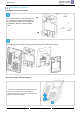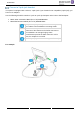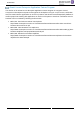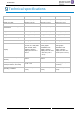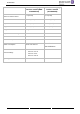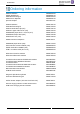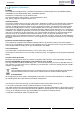8008- User Guide
Table Of Contents
- 1 Getting to know your telephone
- 2 Contacts management
- 3 Speed dial management
- 4 Using your telephone
- 4.1 Information about the phone
- 4.2 Manage the call log
- 4.3 Calling by number
- 4.4 Calling by name
- 4.5 Call from call log
- 4.6 Make a call using your list of contacts
- 4.7 Calling using speed dial key
- 4.8 Receiving a call
- 4.9 Switching between audio modes
- 4.10 Activating the loudspeaker during a conversation (handset lifted)
- 4.11 Redialing
- 4.12 Sending DTMF signals
- 4.13 Mute, so that your contact cannot hear you
- 4.14 Lock / unlock your telephone
- 4.15 Making a second call during a conversation
- 4.16 Answering a second call during a conversation
- 4.17 To cancel your second call and recover the first
- 4.18 Placing a call on hold (hold)
- 4.19 Switching between calls (Broker call)
- 4.20 Transferring a call
- 4.21 Three-way conference with internal and/or external contacts (conference)
- 4.22 Hide your phone number
- 4.23 Do not disturb
- 4.24 Forwarding to a number or voicemail
- 4.25 Cancelling all forwards
- 4.26 Listen to your voicemail
- 4.27 Defining a 'hotline' number
- 5 Do more with your deskphone
- 6 Programming your telephone
- 6.1 Adjusting the audio functions
- 6.2 Adjust ringer volume while a call arrives
- 6.3 Configuring the welcome page
- 6.4 Selecting language
- 6.5 Adjusting the contrast of the display
- 6.6 Programming direct call keys (8028s Premium DeskPhone, 8018 DeskPhone, add-on module)
- 6.7 Install a jack accessory (headset, hands-free, loudspeaker) (8028s)
- 6.8 Install a USB accessory (Headset, Handsfree, Loudspeaker)
- 6.9 Install a RJ9 headset (8008G, 8008)
- 6.10 Manage connected devices (8028s)
- 7 Contacting your administrator (technical support)
- 8 Accessories
- 9 Technical specifications
- 10 Ordering information
- 11 Guarantee and clauses
8028s Premium DeskPhone
- 8018 / 8008G / 8008 DeskPhone
Quick guide
SIP Business
Related Documentation - Other languages for these Safety and Regulatory Instructions and User Documentation are available at the following Web site: https://www.al-enterprise.com/products.
8AL90341ENACed01 - The Alcatel-Lucent name and logo are trademarks of Nokia used under license by ALE. ALE International copyright © 2019
• Select the local directory icon from the phone menu (see the
navigation section of your phone model).
• Press the menu key or the ok key to open the menu.
• Call your contact / Create a new contact / Delete the selected
contact / Delete all contacts in the local directory / Modify a
contact.
You can unhook the handset or the headset to make a call with the
handset or the headset otherwise you make a call in hands-free mode.
Dial the number directly and press: / OR .
• Enter the first letters of your contact's name.
• Start the call.
• Select the history icon from the phone menu (see the
navigation section of your phone model).
• Using the up and down navigator (if necessary), find the contact
to call.
• Press the relevant callback key in the Call Log (right side).
• Select the local directory icon from the phone menu (see the
navigation section of your phone model)
• Call the contact by pressing the call icon key.
• Lift the handset or use an answer keys / / / .
• Reject call OR Reject the call. The incoming call is ended.
• Deflect Deflect the call to another contact:
• Deflect VM Deflect the call to your voicemail.
• Redialing the last number dialed (redial).
• Put on hold The call is placed on hold ( ).
• Retrieve Recover the call on hold. You can resume the
conversation ( ).
• Enter DTMF code.
• Disable microphone the mute key blinks.
• Press the key associated with the icon: New call.
• Call your contact using the dial by name or the dial a number
feature.
• Press the call icon key the first call is on hold.
• Hang up.
• Retrieve
You are on the line with your first contact.
• Press the 'take the call' key the first call is on hold.
• As long as the call is presented, you can also choose to deflect
the call.
Use one of the following:
• Press the blinking line key
• Using the left-right navigation keys, select the blinking 'call on
hold' icon ( ).
Retrieve
• During a conversation.
• Transfer to
• Call the recipient of the transfer using the dial a number or dial by
name feature.
The transfer is done as soon as the call is started.
• Call the first contact.
• Call the second contact.
• Conference you are in conference mode.
Press the messaging key.
• Select the settings icon from the phone menu (see the
navigation section of your phone model).
• Phone Language.
• Select the language of your choice.
• Select the settings icon from the phone menu (see the
navigation section of your phone model).
• Phone Ringing
o Melody: select the melody.
o Level: adjusting the ringer volume.
o Ringing mode: configure the ringtone.
• Select the settings icon from the phone menu (see the
navigation section of your phone model).
• Phone homepage
o Default: select the default page.
o Hide/display: select displayed tabs.
o Order: set the displayed order of the tabs.
• Select the settings icon from the phone menu (see the
navigation section of your phone model).
• Phone Display
o Brightness: adjust the brightness when the phone is in use.
o Low brightness: adjust the dimmed brightness when the
phone is not in use.
o Screensaver: set the delay before the screensaver starts.
• Select the forwarding icon from the phone menu (see the
navigation section of your phone model) / Select the
forward icon from the information tab.
o Deactivate
When selecting this option, no forward is activated.
o Immediate
All your calls are immediately forwarded to another set or
voicemail.
o No Reply
All your calls are forwarded to another set or voicemail when
you cannot answer.
o Busy
All your calls are forwarded to another set or voicemail when
you are already on the line.
o Busy/No Reply
All your calls are forwarded to another set or voicemail when
you cannot answer or when you are already on the line.
• Use one of the following:
o Voicemail: forward your calls to voicemail.
o User: forward your calls to another set.
• Select the forwarding destination by dialing directly the
number.