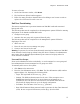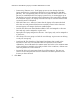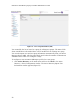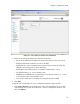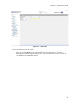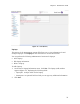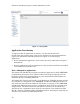User Guide
Chapter 2. Initialization Tasks
Figure 21 - User Information (Add)
Once you have added users, you can add them to user groups. You can have as many
user groups as you like. A given user can belong to only one user group.
To manually add a user group:
1. First you must add users to the system. Follow the instructions above to add a
user.
2. Next, add the users to a user group. From the User Groups Information menu,
click New. The User Group Information (Add) window appears (Figure 22),
displaying the following fields:
o Name: Type in a name for the new user group.
o Description: An optional field into which you can type any additional
information.
o Radio Timeout (sec): A switch on the OmniAccess 3500 NLG card turns the 3G
modem on and off. The radio timeout field indicates how long the switch can
remain in the off position with the laptop powered on before the Windows Lock
screen appears on the laptop’s monitor. The lock screen can be unlocked using
the Windows Logon credentials, but only as long as the Connectivity Timeout
does not expire.
o Policy: The Personal Firewall Policy that is installed in all the OmniAccess 3500
NLG cards of this user group.
3. Click Save.
29