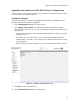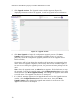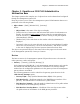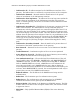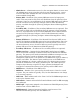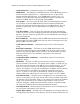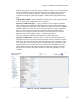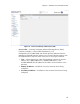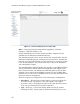User Guide
OmniAccess 3500 Nonstop Laptop Guardian Administration Guide
78
5. Click Upgrade Actions. The Upgrade Actions window appears (Figure 62),
displaying information about the upgrade, as well as upgrade status information.
Figure 62 - Upgrade Actions
6. Click Start Upgrade to begin the configuration upgrade process. The Start
Upgrade button appears only if an upgrade is possible (that is, if you have
previously saved the configuration upgrade parameters on the Upgrade Server
Profile window).
Connectivity will be lost during the upgrade as all processes are temporarily shut
down. After the upgrade completes, connectivity will become available again. If
an error occurs during the upgrade process, the previous software package will be
used.
Note: After the upgrade starts, an Abort button appears. Click this button to stop
the upgrade. To start the upgrade again, click Configuration Services on the main
menu and then click Reset Upgrade Setting. This changes the upgrade status back
to an idle state. The upgrade can then be re-attempted.
7. If a “Failed” message appears in the Upgrade Status field on the Upgrade Actions
window, click Configuration Services on the main menu, then click Reset
Upgrade Setting. This changes the upgrade status back to an idle state. The
upgrade can then be re-attempted.