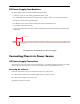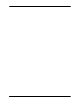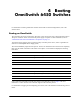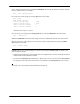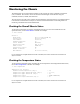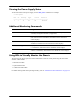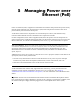User guide
Monitoring the Chassis
The OmniSwitch can be monitored and managed via the console port using Command Line Interface
(CLI) commands. The switches can also be monitored and managed via the Ethernet using CLI
commands, WebView, SNMP, and OmniVista.
The section below provides some examples of useful hardware-related monitoring CLI commands. Refer
to the OmniSwitch 6250/6450 CLI Reference Guide for detailed information on all management and
monitoring commands used with the OmniSwitch.
Checking the Overall Chassis Status
To check the overall status of a chassis, including the chassis type, and current administrative and
operational status, use the show chassis command. For example:
-> show chassis
Chassis 1
Model Name: 6450 10 PORT COPPER GE,
Description: Virtual Chassis,
Part Number: 903005-90,
Hardware Revision: 03,
Serial Number: M338153P,
Manufacture Date: AUG 13 2011,
Admin Status: POWER ON,
Operational Status: UP,
Number Of Resets: 4
MAC Address: e8:e7:32:12:e6:6e,
For a complete list of output definitions for this command, refer to the OmniSwitch 6250/6450 CLI
Reference Guide.
Checking the Temperature Status
To check chassis temperature status, including the current temperature and configured threshold values,
use the show temperature command. For example:
-> show temperature
Temperature for chassis 1
Hardware Board Temperature (deg C) = 54,
Temperature Upper Threshold Range (deg C) = 0 to 85,
Temperature Upper Threshold (deg C) = 81,
Temperature Status = UNDER THRESHOLD,
Temperature Danger Threshold (deg C) = 85
For a complete list of output definitions for this command, refer to the OmniSwitch 6250/6450 CLI
Reference Guide.