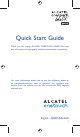Quick Start Guide Thank you for buying ALCATEL ONETOUCH 6043D. We hope you will enjoy your high-quality mobile communication experience. For more information about how to use the cellphone, please go to www.alcatelonetouch. com to download the complete user manual. From the website you can also consult the FAQ, upgrade software, etc.
Table of contents 1 Your mobile ........................................................................ 3 2 Text input .......................................................................... 14 3 Phone call.......................................................................... 15 4 People ................................................................................ 17 5 Messaging .......................................................................... 18 6 Email..................................
Camera Power key Camera Flash/ Flashlight SIM1 card slot • Press: Lock the screen/Light up the screen • Press and hold: Power on or generate a pop up menu providing more options, such as Restart, Airplane mode, etc. SIM2 card slot Volume key • Press and hold Power key and Volume down key to capture a screenshot. • Press to mute the ringtone when there’s an incoming call. Volume keys • In call mode, adjust the earpiece or headset volume. • In Music/Video/Streaming mode, adjust the media volume.
1.2 Getting started 1.2.1 Set-up Charging the battery Inserting or removing the SIM card You must insert your SIM card to make phone calls. You do not need to power off your phone before inserting or removing the SIM card as this phone can support hot swap. Installing SIM 1 Connect the battery charger to your phone and mains socket respectively. If the battery is very low, there will be no indication that power is being received until the charge is sufficient to show the charging status bar.
1.3 Home screen You can bring all the items (applications, shortcuts, folders and widgets) you love or use most frequently to your Home screen for quick access. Slide the Home screen horizontally left and right to get a complete view of the home screen. Touch the Home key to switch to Home screen. Drag the screen upwards to access the application list. Status bar • Status/Notification indicators Slide/Swipe Slide the screen to scroll up and down the applications, images, web pages… at your convenience.
Status icons Notification icons For dual SIM model, status icons referring to either SIM1 or SIM2 will be identified by a colour which you have defined.
Touch and drag down the Status bar to open the Quick setting panel or Notification panel. Touch and drag up to close it. When there are notifications, you may touch and drag the Status bar with two fingers to access Quick setting panel directly. 1.3.3 Quick setting panel 1.3.4 Touch and drag down the Status bar to open Quick setting panel, where you can enable or disable functions or change modes by touching the icons.
2 Text input ..................... 3 Phone call ............... 2.1 Using Onscreen Keyboard 3.1 Placing a call Onscreen Keyboard settings From the home screen, select Settings\Language & input, touch the Settings icon on the right of Android keyboard, and then series of settings are available for your selection. Adjust the Onscreen Keyboard orientation Turn the phone sideways or upright to adjust the Onscreen Keyboard orientation.
3.2 Answering or rejecting a call When you receive a call, drag the icon rightward to answer the call, leftward to reject the call, upward to reject the call by sending a preset message. 4 People ..................... 4.1 Adding a contact You can view and create contacts on your phone and synchronize these with your Gmail contacts or other applications on the web or on your phone. From the Home screen, select People app, then touch the icon in the contact list to create a new contact. 4.
5 Messaging................ You can create, edit and receive SMS and MMS with this phone. To access this feature, touch from the Home screen. • Touch to view the whole message thread • Touch and hold to Delete message or Add shortcut Touch to create a new message Touch to search in all messages All messages you receive or send out can be saved in phone memory or SIM card.
7 Getting connected ....... To connect to the Internet with this phone, you can use GPRS/ EDGE/3G networks or Wi-Fi, whichever is most convenient. 7.1 Connecting to the Internet 7.1.1 GPRS/EDGE/3G The first time you turn on your phone with a SIM card inserted, it will automatically configure network service: GPRS, EDGE or 3G. If the network is not connected, you can touch on Quick setting panel. To check the network connection you are using, touch Settings\ More...
8 Find my location using GPS satellites To activate your phone’s global positioning system (GPS) satellite receiver: on Quick setting panel to get to Settings. • Touch • Access Location access • Check Access to my location • Turn on GPS satellites Find your location by opening Maps: • Touch Backup and reset\Back up my data to mark the checkbox.
• Track your location, view traffic situations, search for locations and get navigation information to your destination • Download more applications from Google Play Store and more. For more information about these applications, please check the online user manual at: www.alcatelonetouch.com. 11.2 Internal storage Touch Settings\Storage to display the amount of internal phone storage used by the operating system, its components, applications (including those you downloaded), permanent and temporary data.
12.2.2 FOTA Upgrade To access System Updates, please open Settings\About phone\ System updates. Touch Check for updates, and the phone will search for the latest software. If you want to update the system, please touch the button Download, after it's done please touch Install to complete the upgrade. Now your phone's software will have the latest version. You should turn on data connection or connect by Wi-Fi before searching for updates.
Parents should monitor their children’s use of video games or other features that incorporate flashing lights on the phones. All persons should discontinue use and consult a doctor if any of the following symptoms occur: convulsion, eye or muscle twitching, loss of awareness, involuntary movements, or disorientation. To limit the likelihood of such symptoms, please take the following safety precautions: - Do not play or use a flashing-lights feature if you are tired or need sleep.
The radio wave exposure guidelines use a unit of measurement known as the Specific Absorption Rate, or SAR. The SAR limit for mobile devices is 2 W/kg. Tests for SAR are conducted using standard operating positions with the device transmitting at its highest certified power level in all tested frequency bands. The highest SAR values under the ICNIRP guidelines for this device model are: • Regulatory information The following approvals and notices apply in specific regions as noted.
General information ........... • LICENCES The Bluetooth word mark and logos are owned by the Bluetooth SIG, Inc. and any use of such marks by TCT Mobile Limited and its affiliates is under license. Other trademarks and trade names are those of their respective owners. ONETOUCH 6043D Bluetooth Declaration ID D022074 The Wi-Fi Logo is a certification mark of the Wi-Fi Alliance. 5 GHz Wi-Fi operation is for indoor use only.
Disclaimer There may be certain differences between the user manual description and the phone’s operation, depending on the software release of your telephone or specific operator services. TCT Mobile shall not be held legally responsible for such differences, if any, nor for their potential consequences, which responsibility shall be borne by the operator exclusively.
Your phone will not be repaired in case labels or serial numbers (IMEI) have been removed or altered. There are no express warranties, whether written, oral or implied, other than this printed limited warranty or the mandatory warranty provided by your country or jurisdiction.
Unable to receive incoming calls • Make sure your phone is switched on and connected to a network (check for overloaded or unavailable network). • Check your subscription status with your operator (credit, SIM card valid, etc.). • Make sure you have not forwarded incoming calls. • Make sure that you have not barred certain calls. • Make sure that your phone is not in airplane mode.
The phone will become warm following prolonged calls, game playing, internet surfing or running other complex applications. • This heating is a normal consequence of the CPU handling excessive data. Ending above actions will make your phone return to normal temperatures. ALCATEL is a trademark of Alcatel-Lucent and is used under license by TCT Mobile Limited.