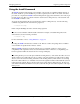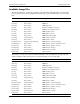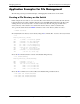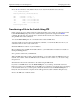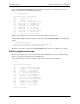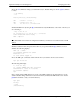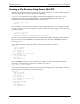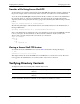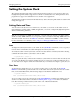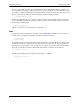User guide
Application Examples for File Management Managing System Files
page 2-28 OmniSwitch 7700/7800/8800 Switch Management Guide April 2006
5 Use the ls command to verify that the files are now located in the /flash/resources directory.
-> ls /flash/resources
Listing Directory /flash/resources:
drw 2048 Feb 5 17:20 ./
drw 2048 Feb 5 16:25 ../
-rw 6 Feb 5 17:03 test1.txt
-rw 6 Feb 5 17:03 test2.txt
-rw 6 Feb 5 17:03 test3.txt
17995776 bytes free
Transferring a File to the Switch Using FTP
In this example, the user is adding advanced routing functionality to the switch. To do this the user must
load the Fadvrout.img image file onto the switch and then register the file using the CLI install
command. The following steps describe how to transfer the file from the user workstation to the switch
using an FTP client on the workstation.
1 Load the Fadvrout.img file onto a workstation that contains an FTP client.
You will normally receive the file from the Internet, via Email, or on CD media. Place the file on your
workstation where it can be easily downloaded.
2 Run the FTP client software on your workstation.
Most workstations have an FTP client installed. Refer to your manufacturer’s instructions for details on
running the FTP application.
3 Log into the switch from your FTP client.
Where the FTP client asks for Name, enter the IP address of your switch. Where the FTP client asks for
User ID, enter “admin”. Where the FTP client asks for Password, enter “switch” or your custom config-
ured password.
4 Transfer the file from the workstation to the switch using the FTP client.
If you have a GUI FTP client, select the Fadvrout.img file on your desktop and click the download
button. If you have a text only FTP client, use the FTP “put” command to move the file from your desktop
to the switch. In either case, you must specify a binary file transfer because the Fadvrout.img file is a
binary file. Once the transfer is complete, the file will appear in the switch’s /flash/working directory.
5 Close the FTP session with the switch.