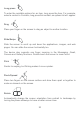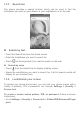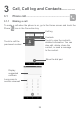User manual
19
1.3 Home screen
Touching the Home key always takes you to your main Home screen, and
you can personalise all your Home screens by adding your favourite apps,
shortcuts and widgets to them. On the Home screen the bottom set of icons is
always visible, whichever of your Home pages you are on. This also includes
the Application tab, which will show all your available apps.
Application tab
• Touch to open all apps
Status bar
• Status/Notification indicators
• Touch and drag down to open the
notification panel
Favourite tray applications
• Touch to enter the application
• Long press to move or remove applications
Google Search bar
• Touch to enter text search screen
• Touch to enter voice search screen
Slide left or right to see other panels on the
Home screen
The Home screen extends to allow more space for adding applications,
shortcuts, etc. Slide the Home screen horizontally left and right to get a
complete view of the Home screen. The white spot in the lower part of the
screen indicates which screen you are viewing.
1.3.1 Using the touchscreen
Touch
To open an application, touch it with your finger.