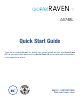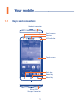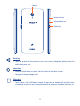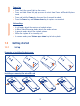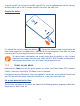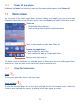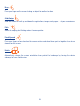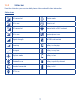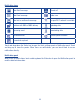Quick Start
5
1�2�3 Power off your phone
Hold down the Power key from any screen until the phone options appear, select Power off.
1�3 Home screen
You can bring all the items (applications, shortcuts, folders and widgets) you love or use most
frequently to your Home screen for quick access. Touch the Home key to switch to the Home screen.
Status bar
• Status/Notification indicators
• Touch and drag down to open the notification panel.
Touch an icon to open an application, folder, etc.
Touch to enter application list.
Favorite tray applications
• Touch to enter the application.
• Touch and hold to move or change applications.
The Home screen is provided in an extended format to allow more space for adding applications,
shortcuts etc. Slide the Home screen horizontally to get a complete view.
1�3�1 Using the touchscreen
Touch
To access an application, touch it with your finger.
Touch and Hold
To enter the available options for an item, touch and hold the item. For example, select a contact in
Contacts, touch and hold this contact, an options list will then appear on screen.