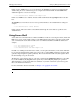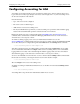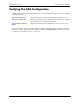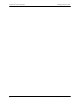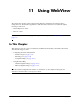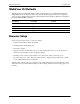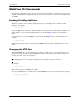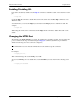User guide
WebView Overview Using WebView
page 11-6 OmniSwitch 6250/6450 Switch Management Guide May 2012
WebView Chassis Home Page
Banner
The following features are available in the WebView Banner:
• Options—Brings up the User Options Page, which is used to change the user login password.
• Save Config—Brings up the Save Configuration Screen. Click Apply to save the running configura-
tion of the switch for the next startup.
• Help—Brings up general WebView Help. Specific help pages are also available on each configuration
page.
• About—Provides basic WebView product information.
• Telnet—Brings up a Telnet session window, through which you can access the switch for CLI configu-
ration.
• Log Out—Logs the user out of the switch and ends the user session. After logout, the login screen
appears. The user can log back in to the switch or just close the login screen.
Toolbar
Switch configuration is divided into configuration groups in the toolbar (for example, Physical, Layer 2,
and so on). Under each configuration group are switch features, identified by a name and an icon.
For detailed configuration information on each feature, see other chapters in this guide, the
OmniSwitch 6250/6450 Network Configuration Guide. Help pages are also available in WebView.
View/Configuration Area
Configura-
tion
Feature
Configura-
tion
Group
Toolbar
Banner
Feature
options