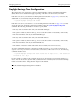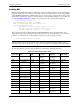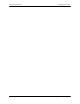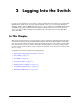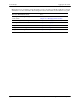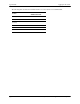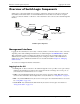User guide
Logging Into the Switch Quick Steps for Logging Into the Switch
OmniSwitch 6250/6450 Switch Management Guide May 2012 page 2-5
Quick Steps for Logging Into the Switch
The following procedure assumes that you have set up the switch as described in your OmniSwitch 6250/
6450 Getting Started Guide and OmniSwitch 6250/6450 Hardware Users Guide. Setup includes:
• Connecting to the switch through the console port.
• Setting up the Ethernet Management Port (EMP) through the switch’s boot prompt.
• Enabling (or “unlocking”) management interfaces types (Telnet, FTP, HTTP, SNMP, and Secure
Shell) through the aaa authentication command for the interface you are using. Note that Telnet, FTP,
and Secure Shell are used to log into the switch’s Command Line Interface (CLI). For detailed infor-
mation about enabling session types, see Chapter 10, “Managing Switch Security.”
1 If you are connected to the switch through the console port, your terminal automatically displays the
switch login prompt. If you are connected remotely, you must enter the switch IP address in your Telnet,
FTP, or Secure Shell client (typically the IP or IPv6 address of the EMP). The login prompt then displays.
2 At the login prompt, enter the admin username. At the password prompt, enter the switch password.
(Alternately, you may enter any valid username and password.) The switch’s default welcome banner is
displayed, followed by the CLI prompt.
Welcome to the Alcatel-Lucent OmniSwitch 6450
Software Version 6.6.1.R01 Development, October 05, 2007.
Copyright(c), 1994-2007 Alcatel-Lucent. All Rights reserved.
OmniSwitch(TM) is a trademark of Alcatel-Lucent registered
in the United States Patent and Trademark Office.
You are now logged into the CLI. For information about changing the welcome banner, see “Modifying
the Login Banner” on page 2-21.
For information about changing the login prompt, see Chapter 6, “Using the CLI.”
For information about setting up additional user accounts locally on the switch, see Chapter 9, “Managing
Switch User Accounts.”