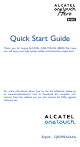Quick Start Guide Thank you for buying ALCATEL ONE TOUCH 8020D. We hope you will enjoy your high-quality mobile communication experience. For more information about how to use the cellphone, please go to www.alcatelonetouch. com to download the complete user manual. From the website you can also consult the FAQ, upgrade software, etc.
Table of contents 1 Your mobile ������������������������������������������������������������������������ 3 2 Text input �������������������������������������������������������������������������� 15 3 Phone call ������������������������������������������������������������������������� 16 4 People �������������������������������������������������������������������������������� 19 5 Messaging �������������������������������������������������������������������������� 20 6 Email �����������������������������
Power key Camera • Press: Lock the screen/Light up the screen Camera Flash/ Flashlight SIM2 card slot • Press and hold: Power on or generate a pop up menu providing more options, such as Restart, Airplane mode, etc. SIM1 card slot • Press and hold Power key and Volume down key to capture a screenshot. Power key • Press to mute the ringtone when there’s an incoming call. Volume key Volume keys • In call mode, adjust the earpiece or headset volume.
1.2 Getting started 1.2.1 Set-up Charging the battery Inserting or removing the SIM card You must insert your SIM card to make phone calls. You do not need to power off your phone before inserting or removing the SIM card as this phone can support hot swap. Installing SIM 1 Removing SIM 1 Connect the battery charger to your phone and mains socket respectively.
1.2.3 Power off your phone Hold down the Power key from the Home screen until the Phone options appear, select Power off. 1.3 Home screen You can bring all the items (applications, shortcuts, folders and widgets) you love or use most frequently to your Home screen for quick access. Slide the Home screen horizontally left and right to get a complete view of the home screen. Touch the Home key to switch to Home screen. Drag the screen upwards to access the application list.
Status icons Notification icons For dual SIM model, status icons referring to either SIM1 or SIM2 will be identified by a colour which you have defined.
Touch and drag down the Status bar to open the Quick setting panel or Notification panel. Touch and drag up to close it. When there are notifications, you may touch and drag the Status bar with two fingers to access Quick setting panel directly. 1.3.3 1.3.4 Quick setting panel Touch and drag down the Status bar to open Quick setting panel, where you can enable or disable functions or change modes by touching the icons.
1.4 Dual window Touch and hold Back key to start or hide dual window mode. You can then check information for two applications on one screen. 2 Text input ��������������������� 2.1 Touch and hold the app and drag it to the home screen. Touch to open or close the dual window launcher. Adjust the Onscreen Keyboard orientation Turn the phone sideways or upright to adjust the Onscreen Keyboard orientation. You can also adjust it by changing the settings (Touch Settings\Display\Orientation). 2.1.
2.2 Text editing You can turn on or turn off one hand mode by touching touching One-hand dialling keypad on/off. You can edit the text you have entered. and • Touch and hold or double-tap within the text you would like to edit. • Drag the tabs to change the highlighted selection. • The following options will appear: Select all and Paste . • Touch the icon , Cut , Copy to confirm. 3 Phone call ��������������� 3.1 Touch Placing a call 3.2 on the home screen to access Phone application.
3.3 4 Answering modes People ��������������������� You can view and create contacts on your phone and synchronize these with your Gmail contacts or other applications on the web or on your phone. 4.1 Touch to select answering mode 4.2 If you have kept this phone and SIDEKICK connected by Bluetooth, SIDEKICK will be the default answering mode. However, any of the following answering modes can be selected: (1) Speaker You can only start a conversation by using speaker.
5 Messaging ���������������� You can create, edit and receive SMS and MMS with this phone. To access this feature, touch from the Home screen. 6 Email ����������������������� Besides your Gmail account, you can also set-up external POP3 or IMAP email accounts in your phone. To access this function, touch Email from the Home screen.
7 Getting connected ������� To connect to the Internet with this phone, you can use GPRS/ EDGE/3G networks or Wi-Fi, whichever is most convenient. 7.1 Connecting to the Internet 7.1.1 GPRS/EDGE/3G The first time you turn on your phone with a SIM card inserted, it will automatically configure network service: GPRS, EDGE or 3G. If the network is not connected, you can touch on Quick setting panel. To check the network connection you are using, touch Settings\ More...
7.5 Sharing information and files by SIDEKICK Turn on Bluetooth in both your phone and SIDEKICK, then connect them by Bluetooth. You can check contacts, new messages synchronized from host and other information in SIDEKICK. 8 ind my location using F GPS satellites To activate your phone’s global positioning system (GPS) satellite receiver: • Touch on Quick setting panel to get to Settings.
11 Applications & Internal storage..... 12 aking the most M of your phone......... 11.1 Applications You can download software upgrades for free from the website (www.alcatelonetouch.com). With this phone, some built-in Google applications and other third party applications are available for your convenience. 12.
12.2 Upgrade You can use Mobile Upgrade tool or FOTA Upgrade tool to update your phone's software. 12.2.1 Mobile Upgrade Download Mobile Upgrade from ALCATEL ONE TOUCH website (www.alcatelonetouch.com) and install it on your PC. Launch the tool and update your phone by following the step by step instructions (refer to the User Guide provided together with the tool). Your phone’s software will now have the latest software. ll personal information will be permanently lost following A the update process.
Always handle your phone with care and keep it in a clean and dust-free place. Do not allow your phone to be exposed to adverse weather or environmental conditions (moisture, humidity, rain, infiltration of liquids, dust, sea air, etc). The manufacturer’s recommended operating temperature range is -10°C to +55°C. At over 55°C the legibility of the phone’s display may be impaired, though this is temporary and not serious. Emergency call numbers may not be reachable on all cellular networks.
In European Union countries: These collection points are accessible free of charge. All products with this sign must be brought to these collection points. In non European Union jurisdictions: Items of equipment with this symbol are not to be thrown into ordinary bins if your jurisdiction or your region has suitable recycling and collection facilities; instead they are to be taken to collection points for them to be recycled. CAUTION: RISK OF EXPLOSION IF BATTERY IS REPLACED BY AN INCORRECT TYPE.
• Regulatory information The following approvals and notices apply in specific regions as noted. • LICENCES he Bluetooth word mark and logos are owned by T the Bluetooth SIG, Inc. and any use of such marks by TCT Mobile Limited and its affiliates is under license. Other trademarks and trade names are those of their respective owners. NE TOUCH 8020D Bluetooth O QD ID B021547 The Wi-Fi Logo is a certification mark of the Wi-Fi Alliance. 5 GHz Wi-Fi operation is for indoor use only.
General information ����������� • Internet address: www.alcatelonetouch.com • Hot Line Number: see “TCT Mobile Services” leaflet or go to our website. • Address: Room 1910-12A, Tower 3, China HK City, 33 Canton Road, Tsimshatsui, Kowloon, Hong Kong On our website, you will find our FAQ (Frequently Asked Questions) section. You can also contact us by e-mail to ask any questions you may have.
Warranty ������������������������������ This warranty shall not apply to defects to your phone and/or accessory due to (without any limitation): Your phone is warranted against any defect or malfunctioning which may occur in conditions of normal use during the warranty period of twelve (12) months (1) from the date of purchase as shown on your original invoice.
Troubleshooting ������������������ Before contacting the service centre, you are advised to follow the instructions below: • You are advised to fully charge ( ) the battery for optimal operation. • Avoid storing large amounts of data in your phone as this may affect its performance. • Use Factory date reset and the upgrade tool to perform phone formatting or software upgrading (to reset factory data, hold down the power key and the Volume up key at the same time).
I cannot find my contacts • Make sure your SIM card is not broken. • Make sure your SIM card is inserted properly. • Import all contacts stored in SIM card to phone. The sound quality of the calls is poor • You can adjust the volume during a call by pressing the Volume Up/Down key. • Check the network strength . • Make sure that the receiver, connector or speaker on your phone is clean.
ALCATEL is a trademark of Alcatel-Lucent and is used under license by TCT Mobile Limited. © Copyright 2013 TCT Mobile Limited All rights reserved TCT Mobile Limited reserves the right to alter material or technical specification without prior notice. All "Signature" ringtones embedded in this phone have been composed, arranged and mixed by NU TROPIC (Amar Kabouche).