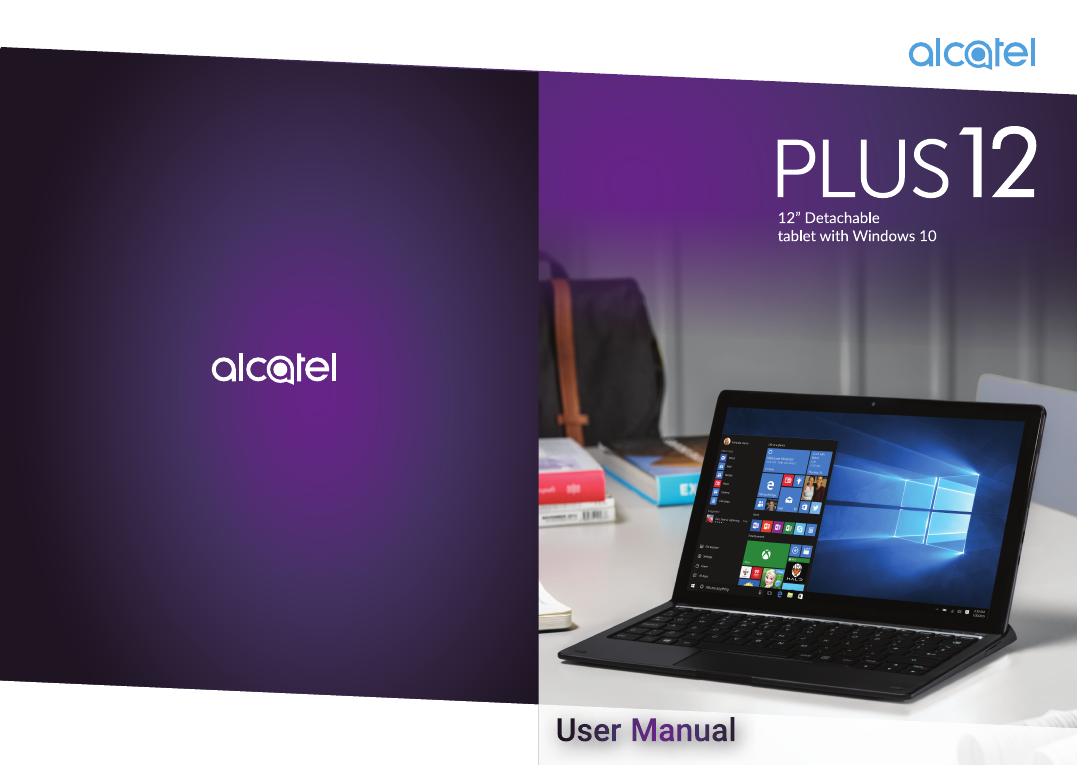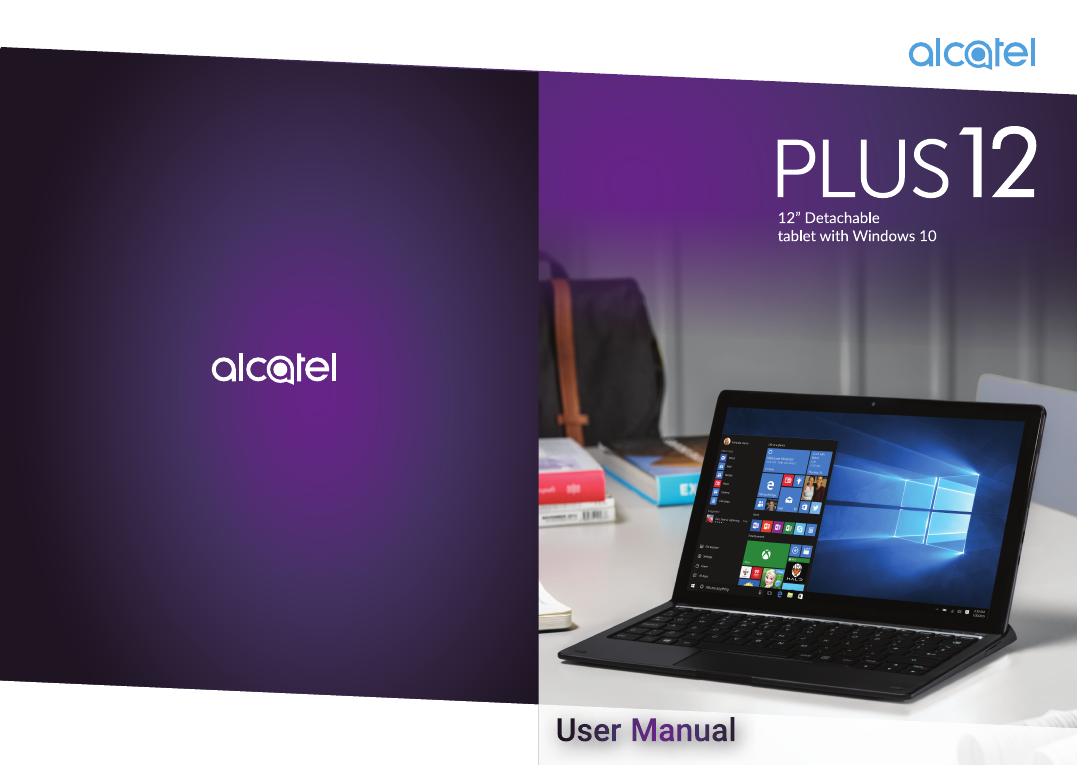Published: Aug 2017 Version: 0.1 Information in this document, including URL and other Internet website references, may change without notice.
Table of Contents Safety information for tablet.............................................................. 3 Warranty for tablet.............................................................................12 Safety information for keyboard......................................................14 Warranty for keyboard.......................................................................18 1 Getting started..............................................................................20 1.1 1.2 1.3 1.4 1.
Safety information for tablet Safety and use We recommend that you read this chapter carefully before using your device. The manufacturer disclaims any liability for damage, which may result as a consequence of improper use or use contrary to the instructions contained herein. • TRAFFIC SAFETY Given that studies show that using a device while driving a vehicle constitutes a real risk, even when the hands-free kit is used (car kit, headset...
Parents should monitor their children’s use of video games or other features that incorporate flashing lights on the device. All persons should discontinue use and consult a doctor if any of the following symptoms occur: convulsion, eye or muscle twitching, loss of awareness, involuntary movements, or disorientation. To limit the likelihood of such symptoms, please take the following safety precautions: - Do not play or use a flashing-lights feature if you are tired or need sleep.
- Dispose of used batteries according to the instructions. Risk of explosion if battery replaced by an incorrect type. This symbol on your device, the battery and the accessories means that these products must be taken to collection points at the end of their life: - Municipal waste disposal centers with specific bins for these items of equipment. - Collection bins at points of sale.
Licences General information microSD Logo is a trademark. The Bluetooth word mark and logos are owned by the Bluetooth SIG, Inc. and any use of such m arks by TCL Communication Ltd. and its affiliates is under license. Other trademarks and trade names are those of their respective owners. Alcatel 8090 Bluetooth Declaration ID D035122 The Wi-Fi Logo is a certification mark of the Wi-Fi Alliance. This equipment may be operated in all European countries.
• Disclaimer There may be certain differences between the user manual description and the device’s operation, depending on the software release of your device or specific operator services. Warranty for tablet TCL Communication shall not be held legally responsible for such differences, if any, nor for their potential consequences, which responsibility shall be borne by the operator exclusively.
3) Modification or repair performed by individuals not authorised by TCL Communication Ltd. or its affiliates or your vendor; 4) Modification, adjustment or alteration of software or hardware performed by individuals not authorized by TCL Communication Ltd.
The chargers designed for your device meet with the standard for safety of information technology equipment and office equipment use. They are also compliant to the eco design directive 2009/125/EC. Due to different applicable electrical specifications, a charger you purchased in one jurisdiction may not work in another jurisdiction. They should be used for this purpose only. The charger shall be installed near the equipment and shall be easily accessible.
Hereby, TCL Communication Ltd. declares that the radio equipment type Alcatel LKB002X is in compliance with Directive 2014/53/EU. The full text of the EU declaration of conformity is available at the following internet address: http://www.alcatel-mobile.com/EU_doc. The description of accessories and components, including software, which allow the radio equipment to operate as intended, can be obtained in the full text of the EU declaration of conformity at the following internet address: http://www.
In no event shall TCL Communication Ltd. or any of its affiliates be liable for indirect, incidental or consequential damages of any nature whatsoever, including but not limited commercial or financial loss or damage, loss of data or loss of image to the full extent those damages can be disclaimed by law.
Number Function 1 Speaker 2 microSD card slot 3 Microphone 4 Speaker 5 Front camera 6 Headset port 7 Power key & Fingerprint sensor 8 Volume Up/Down 1.2 Charging the tablet It is advisable to charge your tablet in preparation for its first use. The USB Type-C port on your tablet can be used to charge the tablet directly.
1.3 Setting up your fingerprint If you want to maximize the protection for your account privacy, setting up a fingerprint may be the best choice. Choose Settings > Accounts > Sign-in options to go to the setup page. Before setting up your fingerprint, you need to set an acount password. • Touch Set up under "Fingerprint". • In the Welcome to Windows Hello window, touch Get started.
1.5 Mode switchover 1.6 Projecting to a larger display Once your tablet has started, you can choose your preferred viewing mode. You can project the tablet sreen to a larger display like a TV. Switch to the laptop mode to make the most of this feature. When you separate your tablet from the keyboard, it supports switchover between the landscape and portrait modes. 1.6.1 Use an HMDI cable When you dock your tablet on the keyboard, it switches to the laptop mode.
Duplicate Second screen only In this mode, the tablet screen is synchronized to the display screen. Operations on the tablet will be reflected on the display device in real time. You can use this mode for full presentation of contents in your tablet. In this mode, the tablet screen turns off while its contents appear on the display screen. Upon initial switchover, you can touch Revert or wait 10 seconds to exit, or stay in this mode as long as you desire.
1.7 Accounts and signing in When you set up your Plus12, an account is set up for you. You can create additional accounts later for family and friends, so each person using your Plus12 can set it up just the way he or she likes. 1.7.1 Sign in • Turn on or wake your Plus12 by pressing the power button. • Swipe up on the screen or tap a key on the keyboard. • If you see your account name and account picture, enter your password and select the right arrow or press Enter on your keyboard.
2.2 Action center 2.2.2 Take a shortcut You can open the action center with one of the following methods: • Swipe in from the right edge of the screen. • Select Action center • Touch the keyboard touchpad with four fingers. • Press keys in the taskbar. Quick actions take you right to the settings and apps you're likely to use often, from Bluetooth to brightness. When you open action center you'll see all your available quick actions. Collapse them to see only your top picks.
2.3.1 Cortana 2.4 Task view and virtual desktops Cortana is your digital agent. She'll help you get things done. The more you use Cortana, the more personalized your experience will be. To get started, type a question in the search box, or select the microphone and talk to Cortana. Swipe in from the left edge of the screen or select Task view from the taskbar to see all your open apps. Select an app to focus on or close an app by clicking the X in the upper-right corner of the app.
2.5 OneDrive 2.6 OneDrive is online storage that comes with your Microsoft account. According to Microsoft policy, each Windows account could have 5GB free cloud space with OneDrive. Save your documents, photos, and other files to the OneDrive folder on your Plus12 and they'll be synced to OneDrive in the cloud whenever you have an Internet connection. The copy in the cloud is available to you from any webconnected device.
2.6.3 Add notes to screenshots using screen sketch Open screen sketch and draw on whatever you're doing on your Plus12 at that moment, or resume a previous screen sketch. All sketchpad tools are here, from Stencils to line width to sharing and exporting. 2.7 Cameras and other related apps Plus12 has a front-facing camera (5 megapixel). You can use the front camera to video chat with a friend. 2.7.
Time lapse There are a few ways to look through your photos and videos: When the timer is on, this function allows the camera to keep taking photos until the camera button is pressed again. In this way, you can select a satisfactory photo from more options. - Camera app. Select Photos in the lower-right corner to open the Photos app and view the most recent picture or video taken. Swipe right to see others in your collection. Video recording - Photos app.
• 2.8 Select Trim to make the video shorter. Move the handles at the left and right ends of the time line to the new start and stop points you want. Mail The first time you start the Mail app: • Contacts from your email account appear in the People app. • Appointments appear in the Calendar app. To remove an email account from the Mail app: 2.8.1 Add and remove email accounts • • • In the Mail app, select Settings > Accounts. • Select the account you want to remove, and select Delete Account.
Task What to do Reply, Reply all, or Forward • Select a message, and select Reply, Reply all or Forward at the top of the Mail app window. Delete messages Swipe from right to left across each message you want to delete. Or, select one or more messages and select Delete at the top of the Mail app window. Search for messages Email notifications Sync email Send an attachment Select Search at the top of the Mail app window.
2.9.2 Search faster from the address bar 2.9.3 Web notes Whether you're looking for pictures of penguins or just want to know what the weather is, save time by typing your search directly in the address bar. You’ll get search suggestions, instant results from the web, and your browsing history, on the spot. When you browse an interesting web page, it may be frastrusting if you find there is no asistance tools to help mark out the parts you love. Do not worry.
2.10 Settings Go to Start 2.11 Other apps on your Plus12 , and select Settings for access to all your settings. OneNote You can use the OneNote app on your Plus12 to take notes and store them in the cloud. With OneNote, you’ll have your notes whenever you need them—on your tablet, phone, or the web. Calendar Use Calendar to manage your busy schedule. Use the What's next view to see what’s on the schedule or look at entire days, weeks, workweeks, or months.
Weather The Weather app offers hourly, daily, and 10-day forecasts as well as historical information and annual weather trends. You can also add locations, so you can see not only the information for where you are but for where you might be heading. Money Money not only covers the fast-moving market conditions but lets you track your portfolio, browse financial news articles, and access tools and calculators for common financial tasks.
Double tap and slide to move an icon across the screen. 3.3 Touch to show the attributes of an object. This equals the effect of right-clicking using a mouse. Duration Touch and slide up and down for scrolling up and down. Short press Wake up the Wi-Fi hotspot when it goes dormant. Two fingers Draw two fingers apart or together to scale an element on the screen. Keyboard button The keyboard button is located at the upper right part of the keyboard.
Flashes white with 0.2s intermittence Constant orange Off 3.5 An SMS message received but not read 3G/4G data service not available Nano Keyboard dormant down Full-size SIM or shut SIM Micro SIM Connecting to a keyboard hotspot • Once connected, the data indicator on the keyboard will turn on constant white. The keyboard creates a hotspot for internet access after you insert your 3G/4G SIM card.
4 Troubleshooting Before contacting the service center, you are advised to follow the instructions below: • You are advised to fully charge the battery for optimal operation. • Avoid storing large amounts of data in your tablet as this may affect its performance. • Use Factory data reset and the upgrade tool to perform tablet formatting or software upgrading. All user tablet data: contacts, photos, files, and downloaded apps will be lost permanently.
Alcatel is a trademark of Alcatel-Lucent and is used under license by TCL Communication Ltd. © Copyright 2017 TCL Communication Ltd. All rights reserved TCL Communication Ltd. reserves the right to alter material or technical specification without prior notice.