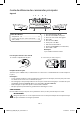User's Manual
B. Connecting your player to a wireless access point or router
C. Connection Status
To check your network connection status, select the Setup menu from Home Menu, then select Setup ->
Wi-FiorEthernet.YoucancheckthestatusofWi-FiorEthernet.
Note:
Do not place anything on the top of your unit. Placing objects on the top of your unit may interfere with
the wireless signal, or cause the unit to overheat.
YourplayerhasanintegratedWi-Fidevice
and antenna. No physical connection
to the wireless router is necessary. Place
your player within range of your wireless
network. During configuration of your
player for network access, you may need
to enter a password if your network has
security turned on.
4
Connnection to other devices
A. USB device
Insert the USB device into USB port, after system automatically detected USB device, then it can work.
GotoMediamenuandclickMusic,VideoorPhotoapptoplay.
B. SD card device
Insert the SD card into SD card slot, after system automatically detected SD device, then it can work.
GotoMediamenuandclickMusic,VideoorPhotoapptoplay.
Modem Cable
Modem Port
Wireless access point
Unit
EN - 4
5
Powering up & Initial setup
Operating with the wireless mouse
Before operation of this unit, please
operate the wireless mouse first.
1. Remove the wireless mouse’s
USB receiver from the battery
compartment.
2. Insert USB receiver into USB1 or 2.
3. Switch “ON” the mouse.
RCA Streaming Media Box
After connection of this unit
1. Whenpluginthepowertotheunit,itwillturnONautomatically.GREENindicatorlightsupwhenon.
Notes:
•Shortpressthe button the unit to turn it on Standby Mode, then the RED indicator lights up.
•Pressandholdthebuttontoshutdowntheunit.
2. ThereisaPOWERiconaddedintheHomemenu,youcanusethemousetoclickthePOWERiconto
shut down the unit.
3. Youcanpressthe button on the unit to turn it ON.
USB receiver
DBA936_IB_EN_FR_ES_0613.indd 5 2013/6/13 10:18:48