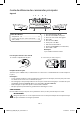User's Manual
Additional Information of Setting
Screen Scale Setting
To optimizes your viewing screen, go to the setting of Setup menu and select Screen Scale Slide the
selectortotherightorlefttoadjustthepicturetotyourTVscreen.
Closing Apps
SometimestheperformanceoftheTVBoxwillslowdownandthiscanbecausedbyhavingtoomany
Appsopen.ItisbesttoclosedowntheAppsyouarenolongerusing.
Click on the recent app icon (double rectangle icon) in the task manager bar located on the bottom left
sideofthescreen.Oncealistofappsshowup,click,holdanddragtotheleft/righttoclosetheapp.You
canalsouseataskmanager(mustdownload)toclosealltheappsatonceordisconnecttheACadapter
from the device to stop all apps.
DLNA streaming from smartphones, tablets or computers
YouneedtodownloadaDLNAcompatibleapptoyoursmartphoneortablets,inordertoplaymedia
files from your smartphone or tablets to the unit.
YourneedtoenableDLNAfunctiononyourcomputer,inordertoplaymedialesfromyourcomputer
to the unit.
GotoMediamenuandclickFileSharingapp,itwillshowthenetworkdevice,whichisDLNAcompatible
andconnectedtothesameWi-Finetwork.
You can control the unit with your Android phone or tablet
1. Open“SmartRemote”intheAppsmenu.
2. Conrmthe“RemotecontrolbyWi-Fidevice.
3. Downloadandinstallthe“SmartPhoneRemote”apponyourAndroid
phone or tablet.
(BeforeyouuseSmartPhoneRemote,makesureAndroidphoneor
tabletandRCAStreamingMediaBoxareconnectedwiththesame
Wi-Finetwork.)
4. Open the“Smart Phone Remote” app on your Android phone or
tablet.
5. Touch the Search icon.
6. Youwillndthe“RCA DBA936” device.
7. Press and choose “Connect Device”. If the connection is success, you
will see the right screen.
EN - 5
DBA936_IB_EN_FR_ES_0613.indd 6 2013/6/13 10:18:49