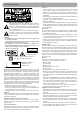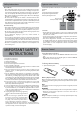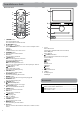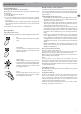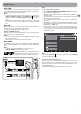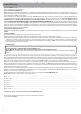User's Manual
5
First Time Operation
Turning Your Unit On for the First Time
When using the unit for the first time, you will be required to setup
the following:
1. Select the language, then tap Start.
2. Select the Wi-Fi.
3. If you have a Google account, select "Yes". Then tap a network
name to see more details or connect to it, and enter a password
if necessary.
When prompted, sign in using the email address and password
for your Google Account. If you don’t have one yet, go ahead and
create one.
4. Follow the onscreen instructions to setup the unit.
Basic Operation
Using the Touchscreen
Here are some basic procedures for interacting with the touchscreen.
Tap
To select an item on the touchscreen, lightly
tap it.
Press & Hold
In some instances, touching the item and
holding your finger on it will present other
options or menus.
Drag or Swipe
While holding an item such as an icon, it
can sometimes be moved by dragging it to
another area or screen. You may also be able
to swipe your finger across a screen or item
to navigate or move it.
Zoom
By placing two fingers on the screen, you
can slide them apart to "Zoom In", or pinch
them together to "Zoom Out".
Using the Android System
Download apps on Google Play
TM
In addition to the apps that are preloaded on the system, you can
choose from hundreds of thousands of apps from the Google Play
store. Simply tap on the Play Store icon to find and download the
apps you want.
Customizing the Home Screen
• Moving Apps to the Home screen: Tap All Apps button to open
All Apps screen, press & hold an icon or widget and slowly to
drag it to the location of your choice.
• Move apps or widgets: Press & hold an icon or widget, slowly to
drag it to the screen edge, the screen will switch and you can
release the app on the screen of your choice.
• Grouping apps: Press & hold an app icon and drag it on top of
another app. This will create a folder for these apps which can
be renamed by tapping on the folder once and then tapping
the folder’s name. Additional apps can be dropped into the
folder.
• Delete apps or widgets from the Home screen: Press & hold an
icon or widget, when the " X " icon appears at the left of the
screen, drag the icon or widget into it. This will remove the app
or widget from the Home screen. However, the app won’t be
deleted from the system. It can still be found in the All Apps
button.
• Modify your Wallpaper: Press & hold an empty space on your
Home screen, and choose your wallpaper from Gallery, Live
Wallpapers or Wallpapers.
Voice Search & Voice Actions
Turn Voice Search or Voice Action On
You can initiate a Voice Search or Voice Action by tapping the
Microphone icon in the top right corner of the Home screen.
When you’re viewing the Google Now screen, you don’t have to
touch anything. Just say “Google.”
Note:
To detect when you say “Google” to launch Voice Search or
Voice Actions, Google analyzes sound picked up by your unit’s
microphone in intervals of a few seconds or less. The sound is
immediately discarded after analysis and is not stored on the device
or sent to Google servers.
Using Voice Search
After tapping the microphone icon, just say whatever it is you want
Google to search for.
Using Voice Actions
There are many actions that the unit can perform using "Voice
Actions". For example, you can send emails, set alarms, play a
song, or navigate to a website. Just tap the Microphone icon,
and say what you want the unit to do. As you speak, Voice Search
analyzes your speech and initiates the action.
If Voice Search doesn’t understand you, it lists a set of possible
meanings. Just tap the one you want.
EN