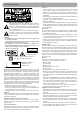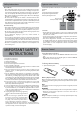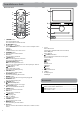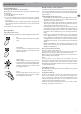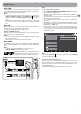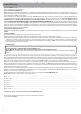User's Manual
6
Notification & Status Bar
Some indicators that inform you about the status of your unit are
shown at the top of the screen.
Notification Shade
Notifications may come from the system, a game, an application
such as E-mail, or the music player.
When Notifications are available, related icons will appear in
the top left corner of the screen. To open the Notification Shade,
touch the Notification icon and swipe your finger down. Some
notifications allow you to take specific actions by tapping icons
within the notification.
After you are finished with a notification, just slide it away to the left
or right. If you want to dismiss all notifications, tap the Dismiss icon
at the top of the notification.
Status Bar & Quick Settings
The Status Bar in the top right corner shows various indicators,
including Wi-Fi connection
and battery status. To access "Quick Settings", touch the status bar
and swipe down. You can then adjust various settings on the tablet
by touching the corresponding square.
App Icons
Status Bar
Navigation Buttons
Google Search
Notification Bar
All Apps
Navigating the Home Screen
The below table lists are some of the frequently used icons in the
Notification & Status bar:
Item Description
Message Received new message.
Music Play Music application is running.
Screenshots Screenshot captured.
USB tethering Has connected to a PC and the USB
tethering is turned on.
Wi-Fi Has a Wi-Fi Internet connection.
Play Store An update for an app is available.
Notication & Status Icons
Home Screen Icons
All Apps
Tap the All Apps icon to enter the All Apps screen.
In All Apps screen, you can:
• Move between screens: Slide left or right.
• Open an App: Tap its icon.
• Copy an App icon to the Home screen: Press & hold the icon or
widget icon and slowly to drag it to the Home screen.
• View widgets: Tap the widgets tab at the top of a All Apps
screen. Widgets are app information displays that can be placed
on your Home screen.
• Get more apps: Tap the Google Play Store icon
, or the
Shop icon
i
at the upper right corner.
• View info about an App: Press & hold it, and drag it to the top of
the screen, then drop the app over the App Info icon
.
Tip: Most apps include a Menu icon
near the top or bottom of the
screen that lets you control the app’s settings.
Back
Tap Back icon to return to the previous screen.
• The Back icon remains on the bottom of the screen at all times,
allowing you to navigate back to the previous screen.
• Once you go back to the Home screen, you can’t go back any
further in your history.
Home
Tap Home icon from anywhere on your unit to return to the
Home screen.
Recent Apps
Tap Recent Apps icon to view recently used apps. Tap an app to
use it again.
You can slide down to see more apps. You can also slide it away to
the left or right.
Insert a Micro SD card
To increase the memory storage capacity, remove the rubber
cover on the side of screen and insert a Micro SD card (not
included) into the unit’s Micro SD slot until it clicks.
To remove a Micro SD card, push in on the edge of the card until
it pops out of the card slot.
Insert a Micro SD card