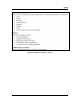User's Manual
User Reports
Version: 2.3 93 10/15/2009
Importing xml into an MSExcel Spreadsheet
An .xml file containing all of the data in the Monthly Device Bracelet Assignments
Report is provided if you want to import that data into MSExcel. To import the data,
access the Billing panel and perform the following steps:
1. Save .xml file to your desktop.
a. Right-click the link for the .xml file that you want to import.
b. Select the Save Target As… option.
c. Click the arrow to the right of the Save in: drop-down list and select your
desktop.
d. Click the Save button.
2. Import .xml file.
a. Open MSExcel.
b. Select the Data/Import External Data/Import Data menu option.
c. Click the arrow to the right of the Look in: drop-down list and locate the
.xml file on your desktop.
d. Select the .xml file and click the Open button.
e. In the Import Data pop-up box, click the OK button.
Refer to the SCRAM Monthly Billing Worksheet section on page 110 to view an
illustration of the data once its imported into an MSExcel worksheet.