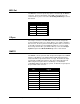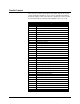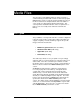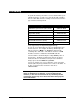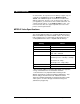User`s manual
Alcorn McBride Binloop User’s Manual Page 90
File System Limitations – 2GB File Size
If the File Splitter
software is no longer
available, please
obtain the latest
manual from the
Alcorn McBride
website, or contact
technical support for
the latest
recommended method
for splitting files.
The split-file playback
feature requires
reproducer firmware
V1.64 or newer to
work.
The Binloop reproducers use a special implementation of the FAT32 file
system. This file system is widely used, and will allow your flash cards to be
accessible from any Windows based PC or MAC computer.
Although the supported volume size of Compact Flash cards is much larger,
the maximum file size supported by the FAT32 implementation in the
reproducers is 2GB. Your Windows PC will allow you to copy a larger file (up
to 4GB) to the flash card, but the reproducer will not be able to access this
file. This will result in a fault condition (Red flashing LED) if you attempt to
play the file.
If your application requires a longer playback time than a 2GB limitation will
allow, the best solution is ‘split’ the file into several segments using a file-
splitting program. One suggestion is a software package called File Splitter,
which can be downloaded at http://www.filesplitter.org/. Using this method, a
large file can be separated into several segments which a reproducer can
treat as a single coherent video file. Here’s how it works.
Let’s say that you have encoded a 5GB video file (Program Stream) that you
want to play in the Binloop. First, you will need to use a utility (like File
Splitter) to divide this file into several chunks smaller than 2GB. To be safe,
you could divide the file into 1GB chunks. When the splitting process is
complete, you should have 5 files. Rename those files like this:
VID00001.MPG
VID00001.001
VID00001.002
VID00001.003
VID00001.004
Keep in mind that VID00001.MPG is the first segment, VID00001.001 is the
second segment, and so on. When you are finished renaming the files, copy
them to the reproducer’s Compact Flash card.
At this point, all you have to do is treat VID00001.MPG as you normally
would. For example, if you send a command to Play File #1, the reproducer
will automatically play through all of the file chunks without you having to do
anything special. You can also send a command to Loop File #1, and the
entire file will loop from start to finish just as you would expect.If your
application requires a longer playback time than a 2GB limitation will allow,
the best solution is to create separate files and ‘seam’ them together using
the ‘Play Next’ command.