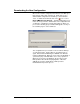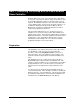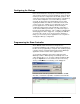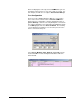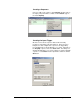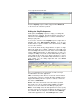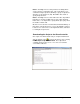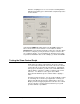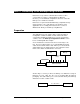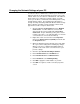User`s manual
Alcorn McBride Binloop User’s Manual Page 102
Note 2: Controlling the Binloop with an Alcorn McBride
Show Controller
While the Binloop has some very powerful features that allow it
to operate as a stand-alone device in many circumstances, there
are inevitably applications where an external control system is
required. An installation may have other elements besides video
such as lighting, audio, special effects, interactive interfaces, etc.
In addition to making A/V products like the Binloop, Alcorn
McBride also specializes in making Show Control systems to
easily manage applications like these.
This goal of this application note is to show how easy it is to
integrate one of our show control products with the Binloop for
simple remote control. This particular example will use an Alcorn
McBride InterActivator to start video playback in the Binloop from
a button press. Keep in mind that, although we’re using an
InterActivator in this example, all of our controllers would be
programmed using the exact same method.
Preparation
This application note requires that you have video clips loaded
onto the Binloop. If this is not the case, then follow the
procedures found in the Playing A Test File section before
going any further. This section will take you through the steps
needed to format a Compact Flash card and load it with a test
video.
This application note also requires that you have the Alcorn
McBride WinScript software installed on a Windows PC. This
software is always available as a free download from our website
at http://www.alcorn.com. Your PC must be connected to the
Show Controller’s Programmer port using an RS-232 serial
cable.
Last but not least, the InterActivator and the Binloop must be
connected via RS-232. In this example, we will be controlling the
Binloop from Port 1 of the InterActivator. This means that a Null-
model RS-232 cable must be connected between Port 1 of the
InterActivator to the Show Control port of the Binloop.