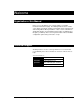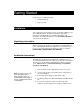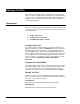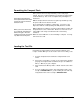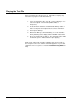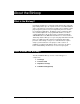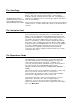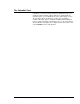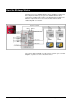User`s manual
Alcorn McBride Binloop User’s Manual Page 6
Playing the Test File
All of your hard work is about to pay off. Follow these step-by-step
instructions to play the test file in the Binloop.
1. If you are playing the video test clip, connect a display to one
of the A/V outputs of channel #1 (YPbPr, RGB, or
Composite).
2. Insert the Flash card that is loaded with the Binloop audio or
video test clip into the Compact Flash socket of channel #1.
3. Power-up the Binloop.
4. Wait for the Binloop to finish initializing. You can determine
this by watching status display and the ‘READY’ status LED.
5. Press the channel #1 test button. The channel #1 status LED
should turn green to indicate that the clip is playing.
At this point, channel #1 should be outputting video and/or audio on
the rear-panel connectors, and this should be apparent on you’re A/V
equipment. If it is not, please consult the Troubleshooting Guide for
help.