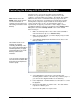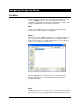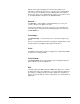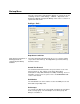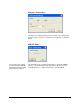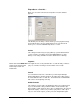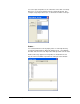User`s manual
Alcorn McBride Binloop User’s Manual Page 51
Controlling the Binloop with the Binloop Software
Note: Please refer to the
Media section of this manual
for more information on
creating your own videos and
file naming conventions for the
Binloop.
Now that you are connected to the Binloop using the Binloop
Software, let’s go through an example of how you can use this
software to control the Binloop in real-
time. Specifically, this example
will demonstrate how to command the Binloop to play a video file.
Before we get started, it is assumed that you already have a known-
working video assigned as clip #1 loaded onto the Compact Flash
card of reproducer #1. It is also assumed that the outputs of
reproducer #1 are properly connected to a video display. If these
assumptions frighten you, then you should refer to the
Playing a Test
File guide located in the Getting Started section of this manual
before moving on.
1. Make sure that Reproducer 1 has a flash card loaded with a
video file named as clip 1 (i.e. VID00001.MPG).
2. Make sure that the Binloop, your video display, and your audio
system are powered on.
3. Select Binloop
Reproducer
Controls from the menu of the
Binloop Software.
This window serves as an
interface for manually
controlling the Binloop. This
lets you test the functionality of
the Binloop before you apply
that functionality to any of the
Binloop’s other control
interfaces.
If you try to play a file that does
not exist on the media the Red
Error LED on the Reproducer
Flashes rapidly
4. Select Reproducer 1 from the list on the left-hand side.
Assuming that the number of the video file you want to play is 1,
you can leave the Segment number as the default (1).
5. In the Reproducer 1 Controls window, use the buttons to control
the playback.
6. Click on the Play button to start the video. The status LED of
reproducer 1 will turn green.
7. Click on the Stop button to stop the video.