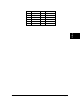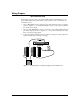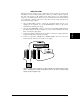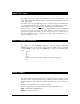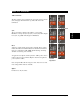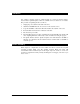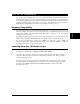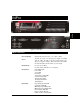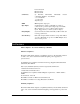User`s guide
V16Pro Page 127
V16Pro
V16+ or V4+ Compatibility
One of our goals in designing these show was to make then a drop-in hardware replacement for
the earlier V Plus series. So if you’re already familiar with the V Plus family (or are replacing one
in an existing installation), you’ll be pleased to find that you already know a lot about these show
controllers. Although you’ll need to import your scripts to take advantage of the more advanced
WinScript Live! Programming environment, your hardware should be good to go.
Hardware Compatibility
If you are using ports 1 – 4 of the V16 Plus in RS422 mode of operation, please take note of the
following changes. The buffers used in the show controllers use a technology that provides both
single ended (RS232) and differential ended (RS422/485) connections to be used without
changing circuit components.
The TXD+ and TXD- signals needed to be reversed when using the show controllers. Pin 3 is now
TXD- and pin 9 is TXD+ in RS422/485 mode only. RS232 operations remain unchanged.
If you were previously using a serial port as "MIDI", you will need to use the "MIDI out"
connector instead of the 9 pin connector. You will also need to select the "MIDI" port instead of
the serial port number you were previously using.
Importing .amw files (WinScript scripts)
You will need to import your script into WinScriptLive by going to "File-->New". Then, after
selecting your controller, select " Import" from the "File" menu.
You may need to re-select a "Device" type used for a particular serial port. This is under the
"Resources-->Devices" (Previously "Ports") Click "Edit" on the line of the device you wish to
assign to a particular protocol.
If you have custom protocols (.pcl files) for your .amw script, you will need to convert them to
.prd files using the "Product File Converter" under the "Tools" menu. Then, place the .prd file
under the "Alcorn McBride Inc\WinScriptLive\My Product Files" directory under "My
Documents" directory.