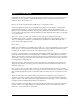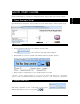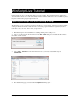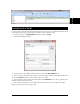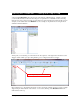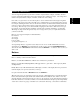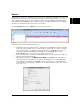User`s guide
WinScriptLive Tutorial Page 20
4. Click “Next” to advance to the next dialog to set up the connection type. The default is serial, and
if selected, the user will be prompted for the V16Pro serial port number, protocol format, baud rate
and other serial control information. Any or all of the serial ports may be configured for RS232 or
RS422. If Ethernet is selected, the user will be prompted for the network port A or B, protocol
format, IP address and Ethernet port number. We’ll use Ethernet on Port B for this interface, with
an IP Address of 192.168.0.254. Leave the Port and Ethernet Type as their default values.
5. Click Next to advance to the next dialog, where you can assign Device Variables. These are
variables that can be controlled by the Device itself and are useful for error detection and
unsolicited device status indications. We won’t be using them in this example, so just click Next
again to advance to the next dialog.
6. The last dialog allows you to include some comments about the Device. Here is where you could
describe where the device is located, or what it is used for (i.e. “Preshow main video”, or
something like that). Click Finish to and you will have added the DVM 7400 to your list of
Devices…