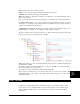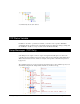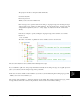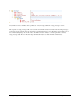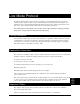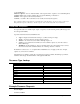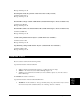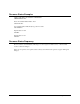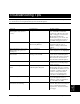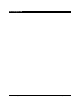User`s guide
Creating/Editing Your Own Product File via XML Page 211
Product
Files
Init: An initial value for the variable (optional)
Setup: If “True” specifies that this will appear in the device setup screen
Comment: The comment that will appear in WinScript.
Rules: The "Rules" are identical to the "Rules" for a "Parameter". See "Parameter Rules" section
above for more details.
Next, specify what portion of the Incoming message you would like to store and in what variable.
A portion of the message to store can be specified by placing parenthesis around the section of
the message to store. These sections (starting at the most outward section) are stored in subsequent
"param" sections listed below the message.
A maximum of 6 sections can be pulled from a single message using parenthesis. However, an
unlimited number of variables can be "stuffed" by using operations on these 6.
The below example shows an unsolicited message of "Hello" followed by a carriage return. This
message shows storage in two different device variables.
device_var: When set to "true", this indicates that the value in "name" is actually referencing and
exsisting Device Variable.
For the first "param" named "MyUnsolicitedVar", only the word "Hello" is stored because that is
what is the parenthesis in "regexp_format".
An operation is done upon the "param" named "MyUnsolicitedVar".
This operation concatinates the word: "World" with what was stored in the "param" called
"MyUnsolicitedVar". This results in the string "Hello World" being stored in the variable
"MyUnsolicitedVar2".
Error Variable
In addition to creating unlimited device variables in the protocols "variables" section, you can
create a special, "error" variable that will be set when a device fails to receive a valid response.
Simply setting the variable name to "error" and the type to "Boolean" creates this variable as
shown below