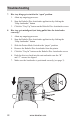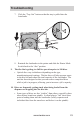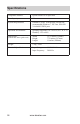user manual
www.aleratec.com
16
A. PrinterStatusPanel – Shows the status of your RoboJet Disc
Autoloader equipped printer, if one is detected.
B. DryDiscTimeout – Sets a delay before dropping a completed disc into
the bin for discs that need a little more time to dry.
C. RefreshDevicesbutton – Rescans your hardware to identify your
RoboJet Disc Autoloader equipped printer.
D. FlipDownbutton – Sends a command to the autoloader to release a
disc that is in the disc tray to the disc bin.
E. TrayInbutton – Sends a command to the autoloader to load the disc
tray into the printer.
F. DeviceStatus – Shows the status of RoboJet Disc Autoloader.
G. LoadDiscbutton – Sends a command to the autoloader to load a disc
into the disc tray.
H. FlipUpbutton – Sends a command to the autoloader to reset the disc
release hinge on the disc tray to its normal position.
I. TrayOutbutton – Sends a command to the autoloader to unload the
disc tray from the printer.
J. StartAutoloaderbutton – Prepares the autoloader for printing discs.
The autoloader must be started before any disc print jobs are kicked off.
Getting to know the Aleratec Autoloader application
Using the RoboJet Disc Autoloader
A
B
C
D
E
F
G
H
I
J
Note: Closing the Autoloader application will minimize it to your System Tray.