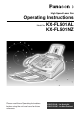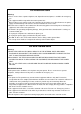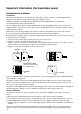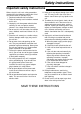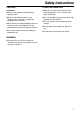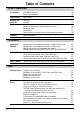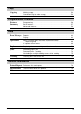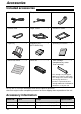High Speed Laser Fax Operating Instructions KX-FL501AL KX-FL501NZ Model No. Please read these Operating Instructions before using the unit and save for future reference.
Thank you for purchasing a Panasonic facsimile. For your future reference Date of purchase Serial number (found on the rear of the unit) Dealer’s name and address Dealer’s telephone number Caution: ●Do not rub or use an eraser on the printed side of recording paper, as the print may smear. is designed for the Australian network. ●KX-FL501NZ is designed for the New Zealand network. ●KX-FL501AL Copyright: This manual is copyrighted by Kyushu Matsushita Electric Co., Ltd. (KME) and its licensee.
For Australian users Warning: ● Please ensure that a separate telephone, not dependent on local power, is available for emergency use. ● This equipment will be inoperable when mains power fails. ● When a failure occurs which results in the internal parts becoming accessible,disconnect the power supply cord immediately and return this unit to an authorised service centre.
Important information (for Australian users)! Instructions to customer Installation Attached to this apparatus is an approval label. This label is evidence that it is a “Permitted Attachment” which has been authorised to be connected to your telephone service. Conditions relating to connection and operation of this Permitted Attachment are contained in Telecommunications General By-Law 220 (5).
Safety instructions Important safety instructions! When using this unit, basic safety precautions should always be followed to reduce the risk of fire, electric shock, or personal injury. 1. Read and understand all instructions. 2. Follow all warnings and instructions marked on this unit. 3. Unplug this unit from power outlets before cleaning. Do not use liquid or aerosol cleaners. Use a damp cloth for cleaning. 4.
Safety instructions CAUTION: Laser radiation ● The printer of this unit utilises a laser. Use of controls or adjustments or performance of procedures other than those specified herein may result in hazardous radiation exposure. Fuser unit Fuser unit ● The fuser unit gets hot. Do not touch it. 6 Toner cartridge ● Be careful of the following when you handle the toner cartridge. —If you ingest any toner, drink several glasses of water to dilute your stomach contents, and seek immediate medical treatment.
Safety instructions CAUTION: OTHER INFORMATION: Installation ● Never install telephone wiring during a lightning storm. ● Keep ● Never ● The install telephone jacks in wet locations unless the jack is specifically designed for wet locations. ● Never touch uninsulated telephone wires or terminals unless the telephone line has been disconnected at the network interface. ● Use caution when installing or modifying telephone lines.
Table of Contents Initial Preparation Accessories Included accessories . . . . . . . . . . . . . . . . . . . . . . . . . . . . . . . . . . . . 10 Accessory information . . . . . . . . . . . . . . . . . . . . . . . . . . . . . . . . . . . 10 Help Button Help function . . . . . . . . . . . . . . . . . . . . . . . . . . . . . . . . . . . . . . . . . . 11 Finding the Controls Overview . . . . . . . . . . . . . . . . . . . . . . . . . . . . . . . . . . . . . . . . . . . . . 12 Location . . . . . . . . . . .
Copy Copying Making a copy . . . . . . . . . . . . . . . . . . . . . . . . . . . . . . . . . . . . . . . . 54 Convenient way to make a copy . . . . . . . . . . . . . . . . . . . . . . . . . . . 54 Programmable Features Features Summary Programming . . . . . . . . . . . . . . . . . . . . . . . . . . . . . . . . . . . . . . . . . . 56 Basic features . . . . . . . . . . . . . . . . . . . . . . . . . . . . . . . . . . . . . . . . . 57 Advanced features. . . . . . . . . . . . . . . . . . . . . . . . . . . . .
Accessories Included accessories! Power cord .......................1 Telephone line cord ..........1 Handset ............................1 Handset cord ....................1 Paper stacker ...................1 Document stacker ............1 Paper tray.........................1 Telephone plug ..................1 (KX-FL501AL only) Operating Instructions.......1 Quick Start Sheet .............1 Drum unit..........................1 Toner cartridge..................
Help Button Help function! You can print a quick reference for assistance as follows. 1 Press HELP . 2 Rotate EASY DIAL until the desired item is displayed. 1. How to set the date, time, your logo and fax number. Display: HELP ROTATE Display & SET QUICK SET UP 2. How to program the features. EASY DIAL SET FEATURE LIST 3. How to store names in the EASY DIAL directory and how to dial them. EASY DIAL 4. Help with problems receiving faxes. FAX RECEIVING 5. How to use the copier function. COPIER 6.
Finding the Controls Overview! Handset ●To make or answer calls Speaker (Left side of the unit) Document guides Paper tray Recording paper entrance Front cover Document stacker Document entrance Front cover open button Document exit Recording paper exit Paper stacker extender Paper stacker *The document stacker and paper stacker may not be shown in all illustrations.
Finding the Controls Location! ●To ●To turn on/off AUTO ANSWER (p. 42, 43). ●To ●To ●To ●To make a collated copy (p. 55). store a scanned document into memory, and then send it (p. 34). ●To adjust volumes (p. 23). select an enlargement or reduction rate in copy mode (p. 55). ●To use ONE-TOUCH DIAL (p. 24, 28, 35). transmit to multiple stations (p. 38, 41). print a quick reference (p. 11). ●To select a resolution (p. 34, 54).
Setup Toner cartridge and drum unit! Caution: ● Read the instructions below before you begin installation. After you have read them, open the drum unit protection bag. The drum unit contains a photosensitive drum. Exposing it to light may damage the drum. Once you have opened the protection bag: —Do not expose the drum unit to light for more than 5 minutes. —Do not touch or scratch the green drum surface. —Do not place the drum unit near dust or dirt, or in a high humidity area.
Setup 5 The toner cartridge is installed when the triangles match. Triangles 6 Tap on the toner cartridge several times to allow the toner to fall into the drum unit. Grab the tabs, and shake the drum and toner unit horizontally several times. Toner cartridge Tabs 7 Push the front cover open button then open the front cover. 8 Install the drum and toner unit by holding the tabs.
Setup Paper tray, document stacker and paper stacker! Paper tray Insert the paper tray into the two slots on the back of the unit ( 1 ). Paper tray Let it lean back until it clicks into place ( 2 ). 2 1 Document stacker Align with the ribs on the document exit ( 1 ). Pull the document stacker forward gently until it clicks into place ( 2 ).
Setup Recording paper! A4 size recording paper can be loaded. The unit can hold up to 150 sheets of 60 g/m2 to 75 g/m2 paper or 120 sheets of 90 g/m2 paper. 1 2 Fan the stack of paper to prevent a paper jam. Insert the paper into the recording paper entrance. ●The paper should not be over the tab. ●If the paper is not inserted correctly, readjust the paper, or the paper may jam. Correct Printing side is back.
Setup Connections! 1 2 3 Connect the handset cord. Connect the telephone line cord. Connect the power cord. ●When the power is turned on for the first time, the unit will print some basic information. To a power outlet (220–240 V, 50/60 Hz) ■ KX-FL501AL users To the single telephone line Power cord Connect to “LINE .
Setup Date and time, your logo and facsimile telephone number! You should program the date and time, your logo and facsimile telephone number. This information will be printed on each page transmitted from your unit. Your logo Example: Your facsimile telephone number FROM :Panasonic Fax FAX NO. :1234567 Date and time Feb. 26 2001 09:02AM P1 Fax Correspondence Setting the date and time 1 Press MENU . 2 Press Display: SYSTEM SET UP , then 0 1 . SET DATE & TIME 7 Press SET . 8 Press MENU .
Setup Setting your logo The logo can be your company, division or name. 1 Press MENU . 2 Press 3 Press SET . 4 Enter your logo, up to 30 characters, using the dial keypad. See the next page for details. Display: Display MENU / SYSTEM SET UP , then 0 2 . YOUR LOGO LOGO= RECALL EASY DIAL (Hyphen) SET STOP (Delete) HANDSET MUTE (Insert) Example: “Bill” 1. Press 2 twice.
Setup To select characters with the dial keypad Pressing the dial keys will select a character as shown below. Keys Characters 1 1 [ ] { } + – / = 2 A B C a b c 2 3 D E F d e f 3 4 G H I g h i 4 5 J K L j k l 5 6 M N O m n o 6 7 P Q R S p q r s 7 8 T U V t u v 8 9 W X Y Z w x y z 9 0 0 ( ) ! " # $ , . _ % & ¥ ` : ; ? | @ ^ ’ → To change capital or lower case letter.
Setup Setting your facsimile telephone number 1 Press MENU . 2 Press 3 Press SET . 4 Enter your facsimile telephone number, up to 20 digits, using the dial keypad. Display: Display SYSTEM SET UP MENU / , then 0 3 . YOUR FAX NO. NO.= Example: 5 Press SET . 6 Press MENU . RECALL (Hyphen) EASY DIAL NO.=1234567 SETUP ITEM [ SET STOP (Delete) ] Note: ● You can enter your facsimile telephone number by rotating EASY DIAL . If you use EASY DIAL , press to move the cursor.
Volumes Adjusting volumes! Ringer volume Display 4 levels (high/middle/low/off) are available. While the unit is idle, press or . / ●If any documents are in the document entrance, you cannot adjust the ringer volume. Confirm that there are no documents in the entrance. ■ To turn the ringer off: 1. Press repeatedly until the following message is displayed. Display: RINGER OFF= OK? SET YES:SET/NO:STOP 2. Press SET . Melody ringer ●To turn the ringer back on, press .
Automatic Dialling Storing names and telephone numbers in ONE-TOUCH DIAL! For rapid access to frequently dialled numbers, the unit provides 10 stations of ONE-TOUCH DIAL keys. ● ONE-TOUCH DIAL 1 to 3 can be alternatively used as broadcast keys (p. 38). 1 Press DIRECTORY PROGRAM . Display: Display ONE-TOUCH DIAL / PRESS STATION OR USE EASYDIAL 2 For ONE-TOUCH DIAL 1–3: Press one of the ONE-TOUCH DIAL keys. DIAL MODE Press SET to go to the next prompt.
Automatic Dialling Storing names and telephone numbers in EASY DIAL! For rapid access to frequently dialled numbers, the unit provides a EASY DIAL directory (100 stations). 1 Display Press DIRECTORY PROGRAM . Display: / PRESS STATION OR USE EASYDIAL 2 Rotate EASY DIAL until the following is displayed. NAME= 3 Enter the name, up to 10 characters (see page 21 for instructions). Example: NAME=Alice 4 Press SET . 5 Enter the telephone number, up to 30 digits, using the dial keypad. ●If NO.
Automatic Dialling Editing and erasing a stored name and number! Editing a stored name and number You can edit a name or number stored in ONE-TOUCH DIAL and EASY DIAL. 1 Rotate EASY DIAL until the desired name is displayed. Example: Mary Display means the station number for ONE-TOUCH DIAL 2 Press DIRECTORY PROGRAM . 3 Press EDIT= DELETE=# to select “EDIT”. NAME=Mary ●If you do not need to edit the name, skip to step 5. 4 5 Edit the name (see page 21 for instructions). Press SET .
Automatic Dialling Erasing a stored station and item You can erase ONE-TOUCH DIAL station and EASY DIAL item. 1 Rotate EASY DIAL until the desired name is displayed. Example: Mary 2 Press DIRECTORY PROGRAM . 3 Press EDIT= DELETE=# to select “DELETE”. DELETE OK? YES:SET/NO:STOP ●To 4 Display EASY DIAL DIRECTORY PROGRAM SET STOP cancel erasing, press STOP . Press SET . DELETED ●The stored name and number are deleted.
Automatic Dialling Making a voice call using ONE-TOUCH DIAL and EASY DIAL! Before using this feature, program the desired names and telephone numbers into ONE-TOUCH DIAL and EASY DIAL (p. 24, 25). Using ONE-TOUCH DIAL 1 Display Press MONITOR or lift the handset. Display: Handset TEL= ● Confirm that there are no documents in the document entrance. 2 For ONE-TOUCH DIAL 1–5: Press the desired ONE-TOUCH DIAL key. For ONE-TOUCH DIAL 6–10: Press LOWER , then press the desired ONE-TOUCH DIAL key.
Caller ID Caller ID service from your phone company! This unit is compatible with the Caller ID service offered by your local telephone company. To use this feature, you must subscribe to the Caller ID service. How Caller ID is displayed The calling party’s telephone number or name will be displayed after the first ring. You then have the option of whether or not to answer the call depending on the caller.
Caller ID Viewing and calling back using caller information! You can easily view caller information and call back. Important: ●Calling back will not be available in the following cases. —The telephone number includes data other than numbers (i.e. —The caller information does not include a telephone number. 1 Press CALLER ID SEARCH . Example (2 new calls are received): Example: Display: 2 3 or #). Handset Display 2 NEW CALLS USE EASY DIAL Rotate EASY DIAL to the right (clockwise).
Caller ID Confirming caller information using the Caller ID list! The unit will store the 30 most recent caller information. —To print manually, see below. —To print automatically after every 30 new calls, activate feature #26 (p. 59). Sample of a Caller ID list CALLER ID LIST Mar. 20 2001 09:19AM YOUR LOGO : YOUR FAX NO. : NO.
Caller ID Storing caller information in ONE-TOUCH DIAL and EASY DIAL! Important: ●This feature is not available in the following cases. —The telephone number includes data other than numbers (i.e. —The caller information does not include a telephone number. 1 For EASY DIAL: Press CALLER ID SEARCH . Example: or #). Rotate EASY DIAL . 2 NEW CALLS Example: Display: 2 3 USE EASY DIAL Press SET . Rotate EASY DIAL until the name or number you want to store is displayed.
Voice Contact Talking to the other party after fax transmission or reception! You can talk to the other party after a fax message is completed. This will save the added expense and time of making another call. This feature only works when the other party’s fax machine is equipped with a voice contact feature. Initiating voice contact 1 Press MONITOR while transmitting or receiving documents. Display: Display VOICE STANDBY ●Your unit will call the other party with a distinctive ring.
Sending Faxes Sending a fax manually! 1 2 Document guides Adjust the width of the document guides to the size of the document. Insert the document (up to 15 pages) FACE DOWN until the unit grabs the document and a single beep is heard. Display: FACE DOW Display N Handset STANDARD 3 If necessary, press RESOLUTION repeatedly to select the desired setting (see below). 4 5 6 Press MONITOR or lift the handset. TEL= MONITOR STOP FAX START Dial the fax number.
Sending Faxes Sending a fax using ONE-TOUCH DIAL and EASY DIAL! Before using this feature, program the desired names and telephone numbers into ONE-TOUCH DIAL and EASY DIAL (p. 24, 25). 1 2 Adjust the width of the document guides to the size of the document. Document guides Insert the document (up to 15 pages) FACE DOWN until the unit grabs the document and a single beep is heard. Display: Display FACE DOW N STANDARD 3 If necessary, press RESOLUTION repeatedly to select the desired setting (p.
Sending Faxes Documents you can send! Maximum size Effective scanning area 4 mm Scanned area 600 mm 128 mm Minimum size 128 mm Document weight Single sheet: 45 g/m2 to 90 g/m2 Multiple sheets: 60 g/m2 to 75 g/m2 4 mm 216 mm 4 mm 4 mm 208 mm Paper width 216 mm Note: ● Remove clips, staples or other similar fasteners. that ink, paste or correction fluid has dried. ● Do not send the following types of documents. Use copies for fax transmission.
Sending Faxes Reports for confirmation! To confirm the communication results, the following reports are available. Sending report This report will provide you with a printed record of transmission results. To use this feature, activate feature #04 (p. 57). Sample of a sending report SENDING REPORT Jan. 20 2001 09:19AM YOUR LOGO : YOUR FAX NO. : NO. OTHER FACSIMILE START TIME 01 2345678 Jan.20 09:18AM USAGE TIME 00'51 MODE SND PAGES RESULT COMMUNICATION ERROR 00 Communication message (p.
Sending Faxes Broadcast transmission! This feature is useful for sending the same document often to selected parties (up to 20 stations). First program the stations, then see page 41 for transmission. ●The broadcast function utilises ONE-TOUCH DIAL 1–3. The one-touch dial function will be cancelled. ●BROADCAST key 1 and 2 can accept ONE-TOUCH DIAL and EASY DIAL entries. MANUAL BROAD key can also accept manual dialling entries.
Sending Faxes Adding a new station 1 Rotate EASY DIAL until the desired key name is displayed. Example: 2 3 4 5 Display Press DIRECTORY PROGRAM . ADD= Press DELETE=# to select “ADD”. Rotate EASY DIAL until the desired name you want to add is displayed (only using EASY DIAL is available). Example (EASY DIAL): Mike Example (ONE-TOUCH DIAL-2): Peter Press EASY DIAL SET DIRECTORY PROGRAM SET .
Sending Faxes Erasing a stored station 1 Rotate EASY DIAL until the desired key name is displayed. Example: 2 3 4 Press DIRECTORY PROGRAM . ADD= Press DELETE=# to select “DELETE”. Rotate EASY DIAL until the desired station you want to erase is displayed. Example (EASY DIAL): Dick Example Sam (ONE-TOUCH DIAL-3): ●To cancel erasing, press STOP . 5 Press SET . DELETE OK? YES:SET/NO:STOP 6 Press SET . DELETED Example: ●To Bob delete other stations, repeat steps 4 to 6.
Sending Faxes Sending the same document to pre-programmed parties 1 2 Insert the document FACE DOWN. ●If necessary, press RESOLUTION repeatedly to select the desired setting (p. 34). MANUAL BROAD BROADCAST Display Press the desired BROADCAST (1–2) or MANUAL BROAD . ●You can also use EASY DIAL . Display the desired key name, and press FAX START . Example: FACE D W N FACE DOO WN ●The document will be fed into the unit and scanned into memory.
Receiving Faxes Setting the unit to receive faxes! Use only as a fax With answering machine External telephone answering machine (not included) How you want the unit to receive calls You have a separate telephone line just for faxes. You want to use the fax machine with an answering machine. FAX ONLY mode (p. 45) Activating an answering machine (p. 46) Turn AUTO ANSWER on by pressing AUTO ANSWER . You have to set this. ●Set ON This is how the unit will operate.
Receiving Faxes Use as telephone/ automatic fax Mostly voice calls Other options With a PC Ring Ring Ring You want to answer the voice call yourself and receive fax calls without rings. TEL/FAX mode (p. 48) Set feature #77 to “TEL/FAX” (p. 62). Turn AUTO ANSWER on by pressing AUTO ANSWER . ON When receiving voice calls: The unit will ring. When receiving fax calls: The unit will receive fax documents without ringing.
Receiving Faxes TEL mode! (answering all calls manually) Activating TEL mode If the AUTO ANSWER light is on, turn it off by pressing AUTO ANSWER . Display: TEL MODE OFF Display Receiving a fax manually 1 2 When the unit rings, lift the handset to answer the call. When: —document reception is required, —a fax calling tone (slow beep) is heard, or —no sound is heard, press FAX START . Handset STOP FAX START CONNECTING..... 3 Replace the handset. ●The unit will start fax reception.
Receiving Faxes FAX ONLY mode! (all calls are received as faxes) Activating FAX ONLY mode 1 2 Set feature #77 to “FAX ONLY” (p. 62). If the AUTO ANSWER light is off, turn it on by pressing AUTO ANSWER . Display: FAX ONLY MODE ON Display ●The unit will automatically answer all calls and only receive fax documents. Note: ● The number of rings before a call is answered in the FAX ONLY mode can be changed (feature #06 on page 57).
Receiving Faxes Using the unit with an answering machine! Setting up the fax machine and an answering machine 1 Connect the answering machine. Remove the stopper and connect the cord. Stopper Telephone line cord (not included) Answering machine (not included) 2 3 Set the number of rings on the answering machine to less than 4. ●This will allow the answering machine to answer the call first. 4 5 Activate the answering machine.
Receiving Faxes How the fax machine and answering machine work Receiving voice calls The answering machine will record voice messages automatically. Receiving fax calls The fax machine will receive documents automatically when the machine detects a fax calling tone. Receiving a voice message and fax document in one call The answering machine will record the voice message first. The fax machine will then be activated by the caller’s request and will receive the document.
Receiving Faxes TEL/FAX mode! (receiving voice calls with rings and fax calls without rings when you are near the unit) Use this mode when you are always near the fax machine, and want to receive faxes without the unit ringing. When a call is received, the fax machine will work as follows. To set TEL/FAX mode, see below. A call is received. The fax machine will ring up to 3 times. “Silent fax recognition ring count” The fax machine will not ring.
Receiving Faxes When an extension telephone is connected A call is received. The fax machine will not ring, but the extension telephone will ring twice. “TEL/FAX delayed ring count” Voice call The extension telephone will not ring, but the fax machine will ring up to 3 times. “Silent fax recognition ring count” g Rin ng Ri ing R Ring Ring ●The call is connected. Fax calling tone* The fax machine will automatically receive documents without ringing.
Receiving Faxes Using with an answering machine and computer! We recommend that you always connect the fax machine directly to the wall jack. EXT Wall jack Wall jack Computer Answering machine Note: ● Set the fax machine to TEL mode. device which has the shortest ring count will answer the call first. ● If you use your computer as an answering machine, connect the telephone line cord from the EXT jack to the computer.
Receiving Faxes Turning the AUTO ANSWER mode on remotely!! When you are not in, and the AUTO ANSWER mode of your unit is set to off (TEL mode), you can turn the AUTO ANSWER mode (FAX ONLY or TEL/FAX mode) on from a remote location using a touch tone telephone. 1. Call your unit and wait for 10 rings. ● You will hear a beep signal. 2. — To switch to the FAX ONLY mode: Press within 8 seconds. — To switch to the TEL/FAX mode: Press within 8 seconds. 3. Hang up the handset.
Receiving Faxes Distinctive ring service! This feature is only for use if you subscribe to a distinctive ring pattern service from your telephone company. For more information on the availability of this service in your area, please contact your telephone company before setting this feature on your unit. In Australia, this service is called “Fax Stream Duet”. In New Zealand, this service is called “FaxAbility”.
Receiving Faxes Pager call - when the unit receives a fax! This feature allows your unit to call your pager when your unit receives a fax document. 1 Press MENU . 2 Press 3 Press SET . 4 Rotate EASY DIAL to select “ON”. Display: Display MENU SYSTEM SET UP , then 7 0 . FAX PAGER CALL MODE=OFF MODE=ON ● MONITOR EASY DIAL SET REDIAL/PAUSE (Pauses) If this feature is not required, select “OFF”. 5 Press SET . 6 Enter your pager number. ● You can enter a total of 46 digits and/or pauses.
Copying Making a copy! The unit can make single or multiple copies (up to 99). 1 2 Adjust the width of the document guides to the size of the document. Insert the document (up to 15 pages) FACE DOWN until the unit grabs the document and a single beep is heard. Display: ●Make 3 Document guides FACE DOW Display N STANDARD sure the handset is on the cradle. Press COPY START . 100% FINE [01] COPY START ●If necessary, enter the number of copies (up to 99). 4 STOP COLLATE Press COPY START .
Copying To reduce or enlarge a document To make a reduced copy, press COPY ZOOM repeatedly and select the desired reduction rate. The unit can reduce copies to as little as 50% of the original by changing the reduction rate 5% at a time. To make an enlarged copy, press COPY ZOOM repeatedly and select the desired enlargement rate. The unit can enlarge copies to as much as 200% of the original by changing the enlargement rate 5% at a time.
Features Summary Programming! The unit provides various programming features. Program the desired settings by referring to the programming tables (p. 57–62). General programming method 1 Press MENU . 2 Select the feature you wish to program. ■For basic features (p. 57, 58): Rotate EASY DIAL until the desired feature is displayed. ■For advanced features (p. 59–62): Rotate EASY DIAL until the following is displayed.
Features Summary Basic features! Programming table Code Display & Feature SET DATE & TIME #01 #02 To set the date and time. YOUR LOGO To set your logo. YOUR FAX NO. #03 To set your facsimile telephone number. SENDING REPORT #04 To print and check the sending report for fax transmission results (p. 37). Settings mm/dd/yy hh:mm (2 digits for each entry) See page 19 for details. (Up to 30 characters) See page 20 for details. See page 22 for details.
Features Summary Basic features (cont.)! How to set menu options 1. Press MENU . 5. Press SET . 6. Press MENU . 2. Rotate EASY DIAL until the desired feature is displayed. 3. Press SET . 4. Rotate EASY DIAL until the desired setting is displayed. Note: ● Step 4 may be slightly different depending on the feature. ● See page 56 for more details. Programming table (cont.
Features Summary Advanced features! How to set menu options 1. Press MENU . 4. Rotate EASY DIAL until the desired setting is displayed. 2. Rotate EASY DIAL until the following is displayed. Display: 5. Press SET . 6. Press MENU . ADVANCED MODE Press SET and rotate EASY DIAL until the desired feature is displayed. Note: ● Step 4 may be slightly different depending on the feature. ● See page 56 for more details. 3. Press SET .
Features Summary Advanced features (cont.)! How to set menu options 1. Press MENU . 4. Rotate EASY DIAL until the desired setting is displayed. 2. Rotate EASY DIAL until the following is displayed. Display: 5. Press SET . 6. Press MENU . ADVANCED MODE Note: Press SET and rotate EASY DIAL until the desired feature is displayed. ● Step 4 may be slightly different depending on the feature. ● See page 56 for more details. 3. Press SET . Programming table (cont.
Features Summary Code Display & Feature RECEIVE ALERT #44 To alert you with beeps when a received document is stored into memory due to a problem. FRIENDLY RCV #46 To receive a fax automatically when you answer a call and hear a fax calling tone (slow beep). AUTO DISCONNECT #49 To answer a call with an extension telephone in TEL/FAX mode (p. 49). Settings #58 To send or copy a document with faint or dark writing, set this feature before starting transmission or copying.
Features Summary Advanced features (cont.)! How to set menu options 1. Press MENU . 4. Rotate EASY DIAL until the desired setting is displayed. 2. Rotate EASY DIAL until the following is displayed. Display: 5. Press SET . 6. Press MENU . ADVANCED MODE Note: Press SET and rotate EASY DIAL until the desired feature is displayed. ● Step 4 may be slightly different depending on the feature. ● See page 56 for more details. 3. Press SET . Programming table (cont.
Error Messages Reports! If your unit cannot send a fax, check the following: —the number you dialed is correct, —the other party’s machine is a facsimile. If the problem remains, correct it by following the communication message printed on the sending and journal reports (p. 37).
Error Messages Display! If the unit detects a problem, one or more of the following messages will appear on the display. Display message Cause & solution CALL SERVICE ●There is something wrong with the unit. Contact our service personnel. CHANGE DRUM ●There is something wrong with the drum unit. Replace the drum unit and the toner cartridge (p. 70). CHECK DOCUMENT ●The CHECK DRUM ●The CHECK MEMORY COVER OPEN document was not fed into the unit properly. Reinsert the document.
Error Messages Display message Cause & solution NO FAX REPLY ●The other party’s fax machine is busy or has run out of recording paper. Try again. OUT OF PAPER ●Recording PAPER JAMMED ●A PLEASE WAIT ●The POLLING ERROR ●The REDIAL TIME OUT ●The REMOVE DOCUMENT ●The paper is not installed or the unit has run out of paper. Install paper (p. 17). ●Recording paper is not fed into the unit properly. Reinstall paper (p. 17). recording paper jam occurred. Clear the jammed paper (p. 72).
Operations When a function does not work, check here before requesting help! General Cause & solution Problem I cannot make and receive calls. ●The power cord or telephone line cord is not connected. Check the connections (p. 18). ●If you used a splitter to connect the unit, remove the splitter and connect the unit to the wall jack directly. If the unit operates properly, check the splitter. I cannot make calls. ●The The unit does not work. ●Disconnect The unit does not ring.
Operations Fax – sending (cont.) Cause & solution Problem The other party complains that letters on their received document are distorted or not clear. ●If The other party complains that dirty patterns or black lines appear on their received document. ●The I cannot make an international fax call. ●Use your line has special telephone services such as call waiting, the service may have been activated during fax transmission. Connect the unit to a line that does not have these services.
Operations Receive mode Cause & solution Problem I cannot select the desired receive mode. The other party complains that they cannot send a document. ●If you want to set FAX ONLY or TEL/FAX mode: —select the desired mode using feature #77 (p. 62), and —press AUTO ANSWER to turn on the AUTO ANSWER light. ●If you want to set TEL mode: —press AUTO ANSWER to turn off the AUTO ANSWER light. unit is not in AUTO ANSWER mode. Press AUTO ANSWER to turn on the AUTO ANSWER light.
Operations Using an answering machine (cont.) Cause & solution Problem I cannot retrieve recorded voice messages on the answering machine from a remote location. ●You did not program your remote access code in your fax machine correctly. Program the same code that is programmed on the answering machine to the fax machine with feature #12 (p. 57). I pressed the remote access code to access the answering machine remotely, but the line was disconnected.
Replacement Replacing the toner cartridge and the drum unit! ■When the display shows the following message, replace the toner cartridge. TONER LOW or TONER EMPTY ■We recommend you replace the drum unit every third time you replace the toner cartridge. To check the drum life and quality, please print the printer test list (p. 78). Model No. KX-FA76A toner cartridge and Model No. KX-FA77A drum unit are available for replacement (p. 10). Caution: ● The drum unit contains a photosensitive drum.
Replacement 5 6 Pull up the right edge of the used toner cartridge ( 1 ). Remove the cartridge from the drum unit ( 2 ). ●The toner may stick to the cartridge and the drum unit. Be careful in handling. See page 4 for details. ●Do not drop the toner on the green drum surface. ●Put the used toner cartridge into the protection bag. If you replace the drum unit at the same time, remove the new drum unit from the protection bag. Remove the protection bar from the drum unit.
Jams 11 Install the drum and toner unit by holding the tabs. Drum and toner unit ●If the lower glass is dirty, clean it with a soft dry cloth. Lower glass 12 Close the front cover, until locked, by pushing down on both sides. Front cover Waste disposal method ●Waste material may be dumped or incinerated under conditions which meet all country and local environmental regulations. Recording paper jam! When the recording paper has jammed in the unit The display will show the following message.
Jams When the recording paper has jammed near the recording paper exit: Remove the jammed paper by pulling it toward you. Jammed paper 3 Close the front cover, until locked, by pushing down on both sides. 4 Remove the recording paper. Straighten and reinsert it into the recording paper entrance. Front cover Recording paper entrance When the recording paper was not fed into the unit properly The display will show the following message. FAILED PICK UP Remove the recording paper.
Jams Document jams - sending! 1 Push the front cover open button then open the front cover. Front cover Front cover open button Caution: The fuser unit gets hot. Do not touch it. Fuser unit 2 3 4 Pull down the middle guide while holding the front cover. Jammed document Front cover Remove the jammed document carefully. Middle guide 5 Close the front cover, until locked, by pushing down on both sides. Lift the middle guide firmly.
Jams No feeding or multiple feeding occurs while sending! If no feeding or multiple feeding occurs frequently, adjust the feeder pressure. Shift the position of the green lever by using a stick like instrument with a pointed end. Left: When documents do not feed. Centre:Standard position (pre-selected) Right: When documents multi–feed.
Cleaning Cleaning the inside of the unit! If any of the following problems occurs, clean the inside of the unit: —If misfeeding of your original occurs frequently. —If a black line, a white line or a dirty pattern appears on your recording paper, on your original, or on the fax document received by the other party. Caution: ●Be careful in handling the toner drum unit. See the caution for the drum unit on page 70 for details.
Cleaning 6 Remove the drum and toner unit by holding the two tabs. Drum and toner unit 7 Clean the lower glass with a soft dry cloth. Lower glass 8 Reinstall the drum and toner unit by holding the tabs. 9 Close the front cover, until locked, by pushing down on both sides. 10 Front cover Reconnect the power cord and the telephone line cord.
Printed Reports Reference lists and reports! You can print out the following lists and reports for your reference. Setup list: provides you with the current settings of the basic and advanced programming features (p. 57–61). Telephone number list: provides you with names and telephone numbers which are stored in ONE-TOUCH DIAL and EASY DIAL. Journal report: keeps records of fax transmission and reception. This report will be printed automatically after every 30 fax communications (p. 37).
Specifications Technical data about this product! Applicable Lines: Document Size: Effective Scanning Width: Recording Paper Size: Effective Printing Width: Transmission Time*: Scanning Density: Public Switched Telephone Network Max. 216 mm in width / Max. 600 mm in length 208 mm A4: 210 mm x 297 mm 202 mm Approx. 8 s/page (ECM-MMR)** Horizontal: 8 pels/mm Vertical: 3.85 lines/mm –STANDARD 7.7 lines/mm –FINE/PHOTO/PHOTO WITH TEXT 15.
Specifications Toner life! Model No. KX-FA76A toner cartridge can print approx. 2,000 sheets of A4 size paper with a 5% image area. Toner life depends on the amount of content in a received, copied or printed document. The following is the approximate relationship between image area and toner life for Model No. KX-FA76A toner cartridge. Toner life varies in actual usage. 10% image area 5% image area 15% image area Note: Toner life for KX-FA76A ● The sheets 2,000 Average use (Toner save mode is off.
Index Index! A Accessories . . . . . . . . . . . . . . . . . . .10 Advanced features . . . . . . . . . . .59–62 Answering machine . . . . . . . . . . . . . .46 AUTO ANSWER button . . . . .44, 45, 48 Auto Answer setting (Feature #77) . . . .62 Auto disconnection (Feature #49) . . .61 Auto reduction (Feature #37) . . . .44, 60 B Basic features . . . . . . . . . . . . . . .57, 58 BROADCAST keys . . . . . . . . . . .38, 41 Broadcast sending report . . . . . . . . .41 Broadcast transmission . . . . . . . . .
Index P Pager call (Feature #70) Paper jam . . . . . . . . . . . Paper stacker . . . . . . . . Paper tray . . . . . . . . . . . Power down report . . . . Power failure . . . . . . . . . Power supply . . . . . . . . Q QUICK SCAN START button . . . . . . .34 R Receive polling . . . . . . . . . . . . . . . . .51 Receiving alert (Feature #44) . . . . . .61 Receiving setting . . . . . . . . . . . . .42, 43 Recording paper . . . . . . . . . . . . . . . .17 Recording paper size . . . . . . . . . . . .
Kyushu Matsushita Electric Co., Ltd.