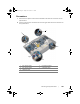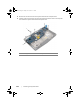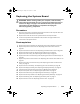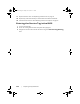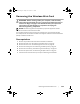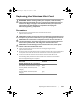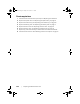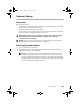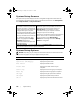Owner`s manual
110 | System Setup
System Setup Screens
The system setup screen displays current or changeable configuration information for
your computer. Information on the screen is divided into three areas: the setup item,
active
help screen, and key functions.
System Setup Options
NOTE: Depending on your computer and installed devices, the items listed in this
section may appear, or may not appear exactly as listed.
Setup Item — This field appears
on the left side of the system setup
window. The field is a scrollable list
containing features that define the
configuration of your computer,
including installed hardware, power
conservation, and security features.
Scroll up and down the list with the
up- and down-arrow keys. As an
option is highlighted, the
Help
Screen
displays more
information about that option and
available settings.
Help Screen — This field appears on the right
side of the system setup window and contains
information about each option listed in the
Setup Item. In this field you can view
information about your computer and make
changes to your current settings.
Press the up- and down-arrow keys to highlight an
option. Press <Enter> to make that selection
active and return to the
Setup Item.
NOTE: Not all settings listed in the
Setup
Item
are changeable.
Key Functions — This field appears below the Help Screen and lists keys and
their functions within the active system setup field.
Main Menu
System Time (hh:mm:ss) Displays the system time.
System Date (mm/dd/yyyy) Displays the system date.
BIOS Version Displays the BIOS version.
Product Name Displays the model number of your
computer.
Service Tag Displays the service tag of your computer.
Asset Tag Displays the Asset Tag of your computer.
CPU Type Displays the type of processor installed.
CPU Speed Displays the speed of the processor.
CPU ID Displays the processor identification value.
Book.book Page 110 Friday, June 28, 2013 11:10 AM