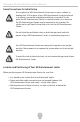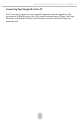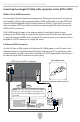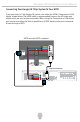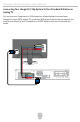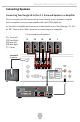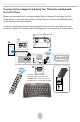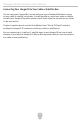User`s manual
Alienware HD Entertainment Center Manual
19
Setting Up Your TV Remote Control
The Gyration TV remote control that comes standard with your HD Entertainment Center
is a universal remote that will control your HD Entertainment Center, TV, and Cable/
Satellite set top box (if you have them connected to your HD Entertainment Center).
The Gyration remote sends both RF and IR commands. RF is used to control your Vista
Media Center features, and IR is used to control your other devices (including TV and
Cable/Satellite set tops).
Note: IR Blaster cables must be used to send the IR commands from the rear panel of
the HD Entertainment Center to your cable or satellite boxes. Refer to the next section
for details on how to connect the IR blaster cables.
For the RF commands to work, you must plug in the USB RF transceiver that came with
your system. For more information please refer to the Gyration User Manual that came
with your system inside the black leather binder.
This remote also has a special feature that allows you to control a mouse-like cursor
on your TV screen. This feature allows you to navigate any screen that would typically
require a keyboard or mouse to enter information. Now you are free to sit back on your
couch with a TV remote, instead of using a keyboard and mouse.
For more detailed information on how to program and use the Gyration TV remote and
keyboard, refer to the Gyration instructions inside the black leather binder.
Gyration mouse pointer:
• press and hold the
center, and move your hand
to move the mouse cursor
on your TV screen
• Release the center
button to “park” the cursor
where you want it
• Right and left buttons
function like standard
mouse buttons
• Refer to the manual
that came with the
remote for more detailed
instructions
Green button displays
Media Center main menu