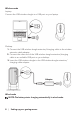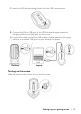User Manual
16 | Troubleshooting
Problems Possible solutions
Troubleshooting a slow moving cursor 1. Ensure that the sensor is not
obstructed or dirty.
2. Glass or very smooth glossy surfaces
are not suitable for the mouse
sensor to capture movement. Using
a dark colored fabric mouse pad
can improve the tracking.
3. Change the mouse settings to adjust
the pointer speed.
Click on the tab that matches the
Operating System (OS) installed on
your laptop/desktop and perform
the steps within that section to
change the settings.
• In the Search box, type main.cpl.
• Click or tap main.cpl in the list
of programs.
• Click or tap the Pointer Options
tab.
• Move the slider under Select
a Pointer Speed to adjust the
cursor speed to the desired level.
• Click or tap OK.
Troubleshooting cursor lagging Cursor lagging might be due to
wireless interference on the USB
wireless dongle. Use the USB wireless
extension adapter to connect the
USB wireless dongle to the laptop/
desktop.
Troubleshooting lift off distance
(LOD) surface calibration issues
The LOD surface calibration depends
on the surface characteristics and may
not work on all surfaces.
Using a dark colored fabric mouse
pad might improve LOD calibration.