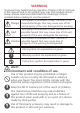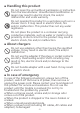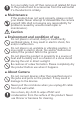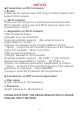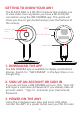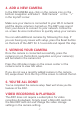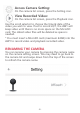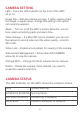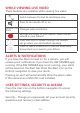User's Manual
4. ADD A NEW CAMERA
In the AW CAMERA app, click on the camera icon on the
bottom navigation and select “Add Camera” or the “+”
in the top left corner.
Make sure your device is connected to your Wi-Fi network
and the device volume is turned up. The AW1 uses sound
from your device to connect to your network. Follow the
on-screen & voice instructions to quickly setup your camera.
You can add additional cameras by following this step. If
you are having any issues with setup, press the Reset button
on the back of the AW1 for 3-5 seconds and repeat this step.
5. VIEWING YOUR CAMERA
Once the camera is connected successfully, press the
camera icon on the bottom navigation and your camera(s)
will be listed in the camera list.
Press the still video image on the screen center or the
camera name to view live video.
If you do not see a recently added camera in the camera
list, swipe down from the top of the screen to refresh the list.
-7-
You’ve completed the camera setup. Next we’ll show you the
features of the AW1.
6. YOU′RE ALL DONE!
The AW1 does not require a subscription for video
recording & playback. Simply insert a MicroSD card into
the MicroSD card slot and change the video storage
settings in the camera setting.
VIDEO RECORDING & PLAYBACK