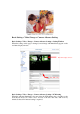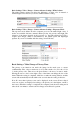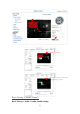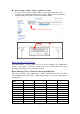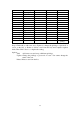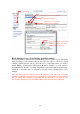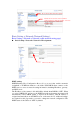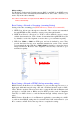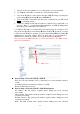User manual
Basic Setting > Video / Image > Camera Advance Setting > White balance
The white balance setting can adjust the difference of white color in natural or
artificial light. Select Auto if you are not familiar with this setting.
White Balance
Basic Setting > Video / Image > Camera Advance Setting > Exposure Mode
The exposure mode defines how the computer processes the natural light source. 5
modes are available: full auto, manual, shutter priority, iris priority, and bright. The
clearness of the image depends on the exposure (i.e. the light required for CCD to
acquire clear image), which is determined by the shutter speed and diaphragm
aperture. If you are not familiar with the setting, select Full Auto.
Exposure mode setting
Basic Setting > Video / Image > Privacy Zone
The privacy zone function can mask the image in the mask zone to ensure
confidentiality. First, select a mask zone (A to X) and a mask color (Color 0 or Color
1) in the privacy zone. Then, move the green frame to the area you want to mask.
Moving the cursor to the bottom right corner of the frame can change the size of the
frame. When the setting is completed, click Save to make the setting effective, and the
screen will automatically refresh within a few seconds after the setting is effective.
Note: No more than 8 privacy zones can be displayed on the screen. If more than 8
zones are set, they are displayed according to the priority (A is the highest, and X is
the lowest). When the setting is completed, the computer reads the new setting and it
takes about one minute to return to the live image screen. Please be patient.
52