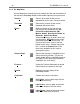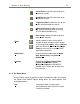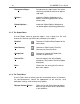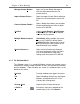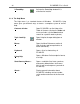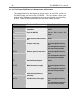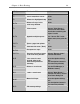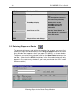User`s guide
Chapter 3: Basic Routing 23
F
avor Roads: select to mark roads to be
favored for a route.
A
void Roads: select to mark roads to be
avoided on a route.
Toggle Overrides: enable the user to turn
certain restricted roads on and off.
Adjust for Permits: enable the user to
turn hazmat restricted roads on and off.
(For PC*MILER|HazMat only.)
Clear Labels: delete all labels that have
been added manually.
Detail
Add to, reduce or return to the default
number of roads and place names drawn
on the map (choose More, Less, or Default
from the sub-menu). Choose Use Shape
Points to show curves in roads in more
detail when zoomed in.
Stop Labels Choose whether to label stops by Name
Only, Number Only, or by Name &
Number.
Legends Show\Hide the Route Legend, Road
Legend, Scale of Miles, and\or
Restriction Legend (for PC*MILER|
HazMat only) – choose one or more from
the sub-menu.
3.1.4 The Route Menu
Use the Route menu to generate a route, resequence stops, and invoke
the Options and Default Options dialog boxes for setting options and
routing parameters.
Run
Generate a route using the origin,
destination and stops listed in the active
route entry window.