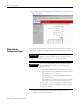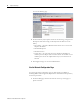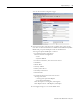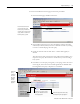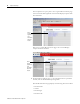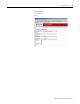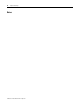User manual
Publication 1734-UM011D-EN-P - May 2011
Adapter Web Pages 81
To work with the Browse Chassis page, follow these procedures.
1. From the Home page, click Browse Chassis.
2. From the Browse Chassis page, leave the Display compact check box
unchecked, if desired, unless you want to decrease the font size, making
it easier to read the full page after the query.
3. Check the Increase timeout check box so a check mark appears, if
desired.
This increases the time of the browse query and time the modules get to
respond to the query. This function is useful when you are browsing a
busy system.
4. Click Start to run the query, noting that you see a page such as the one in
the the figure, which shows that module hyperlinks are disabled while
browsing before the query completes or is cancelled.
Check Increase timeout to
increase the time of the
browse query and time the
modules get to respond to the
query, which is useful when
browsing a busy system.
Before the
query
completes,
this note
about the
disabled
module
hyperlinks
appears.
If there is no response to the
query, the Module not found
message appears.
Before the query
completes, module
hyperlinks are inactive.
Before the query finds the module,
the Requesting message appears.