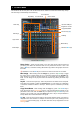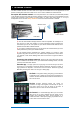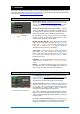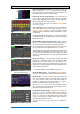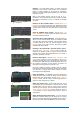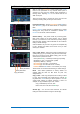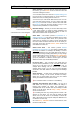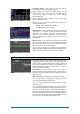Quick Start Guide
Qu Mixer Getting Started Guide 11 AP10025 iss2
6. Front Panel
This shows the Qu-16 front panel. The Qu-24 and Qu-32 are similar but include more fader strips, Group
mix select keys, more SoftKeys and an iPad tray.
Fader Strips - These provide access to the input and master channel levels and
processing. The faders are motorised and move to present the sends to a mix or FX
when a Mix key is selected. Pressing GEQ Fader Flip presents the graphic EQ across
the faders.
Remember to turn the Mix key off or select LR to return to the main mix on faders.
Mix Assign – While holding down the Assign key, press the strip Sel keys to toggle
the routing to the currently select mix on or off. While holding down the PreFade key,
press Sel keys to toggle the channel sends pre or post fader (key illuminated = pre-
fade). You can assign or set pre/post fade for all channels by pressing the master strip
Sel key.
Layers – There are two layer keys. There strip functions are marked across the panel.
Press both keys together to select the Custom Layer. You can assign any combination
of channels, masters and DCAs to this layer. There is space for a label strip to identify
these.
Copy/Paste/Reset – While holding down the Copy key, press a Sel or Mix key or
touch the top part of the Processing screen to copy the associated processing or mix
parameters. Then hold down the Paste key and press the strip Sel or Mix key of the
channel or mix to paste it to. Hold down Reset and press a key to reset parameters to
factory default. More is described later in this guide.
Fn key – Press to open an option page for the currently selected screen. Its function is
displayed in the lower toolbar. For example, access the input source patching from the
Processing screen Preamp page, or the Mute and DCA Group assignments from the
Routing screen.
Fader Flip
TouchChannel
Screen select
SuperStrip
Fader Strips
Touch Screen
Master Strip
Mix assign
SoftKeys
Layer select
Copy/Paste/Reset
Mix select Mix keys
Channel select Sel keys
Engineer’s monitor
Qu-Drive USB port
Function key (Fn)