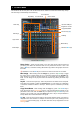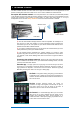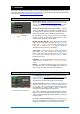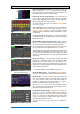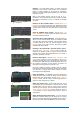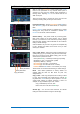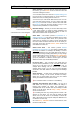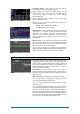Quick Start Guide
Qu Mixer Getting Started Guide 17 AP10025 iss2
9.4 Set a starting point for processing and mix parameters
Start by using the Processing screen Preamp page Linking
button to link parameters for any odd/even stereo pairs of
channels you may need. For example, stereo keyboards or
backing tracks. Adjusting Pan on one channel will set the
width for the pair.
There are several ways to quickly set up the input and mix
channel processing ready to start your sound check:
Processing Libraries – Use the Processing screen Fn key to
open the Library page for the related block, for example the
PEQ.
Factory Libraries provide presets as examples and a typical
starting point. They cannot be overwritten or deleted. User
Libraries can be stored, named and edited.
Channel Library – This preset recalls all processing (Gate,
PEQ, Comp, Delay) for the input channel. Turn on ‘Recall
Preamp’ if you want this to also include the preamp settings
(Gain, Pad, 48V, Polarity). Channel libraries do not include the
linking or ducker settings.
Channel libraries can provide a very quick and complete way
to set a starting point before sound check once you have
named your channels.
Copy / Paste / Reset – These keys provide a powerful tool for
quickly setting up your processing. They work in a similar way.
Press and hold the key down. While holding, press or touch
another item to perform the action:
+ Front panel Sel key = all related processing (not preamp)
+ SuperStrip ‘In’ key = just that block, eg PEQ
+ SuperStrip ‘USB’ key = Preamp
+ Processing top of screen = just that block
+ Processing top of screen Gain knob = Preamp
+ Channel Mix Select Mix button = its mix levels, pan, assign
These actions do not affect channel linking or ducker settings.
Reset - Sets related parameters to factory default. For
example PEQ flat, Gate out, Mix levels off, pans mid,
assignments on.
Copy / Paste – Hold Copy and press/touch the item you want
to copy. Then hold Paste and press/touch the channel Sel
key, Select box, or Mix button you want to paste it to. You can
quickly paste settings to multiple channels or mixes. For
example, to copy CH2 PEQ only to CH3, 4 and 5:
Copy+CH2 PEQ top of screen, then
Paste+CH3, then CH4, then CH5 Sel keys
Qu-Pad app – You can also name channels, set channel
linking and recall the Libraries using the Qu-Pad app.
Copy parameters
Paste parameters
Reset parameters