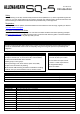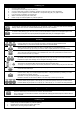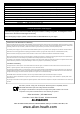Quick Start Guide
Touch Screen, Screen Select Keys
and Screen Encoder
View processing and access the routing and setup
menus using keys below. Touch to select a
parameter and use the rotary to adjust values.
Fader Strips and Layer Select Keys
6 layers of 16 faders provide 96 assignable strips for
access to any combination of channels, returns,
masters and DCAs. Each strip has fader, mute, select
and PAFL keys, peak and signal meter.
Ident Strip
LCD displays show channel name and col
our for
each of the 16 strips. Press the ‘View’ key to see
secondary information such as input source.
Channel (Pre/HPF/Gate/Comp)
Physical controls for the selected channel. Preamp,
HPF frequency, Gate threshold, Comp threshold.
Channel (PEQ/GEQ)
Physical controls for the selected channel. EQ band
select keys and parametric controls. Use the ‘Fader
Flip’ key to present selected mix GEQ on faders.
Pan Control
Master Strip and Mix Select Keys
Press a blue
‘
Mix
’
key to present its sends on the 16
faders and its master on the master fader strip. Select
‘LR’ to work with the main LR mix and channel faders.
FX Send Select Keys
Press a blue
‘
FX
’
key to present its sends on the 16
faders and its master send on the master fader strip.
Headphone Output and Level Control
Main Meter
Displays the LR Mix or selected PAFL signal level.
Talk Key
Momentary or latching switch for the talkback
microphone.
SQ
-
Drive Port
Record/play audio direct to/from a USB drive.
Transfer scene, show and library data using a USB
key. Update SQ firmware.
ST3 Input
3.5mm stereo jack input, can be used for connection
to an external background music device.
Pre Fade and Assign Keys
Hold
‘
Pre
-
Fade
’
and press
‘
Sel
’
to toggle channels
pre or post fade to the mix. Hold ‘Assign’ and press
‘Sel’ to route channels to the selected mix.
CH to All Mix Key
Press and hold to present
all sends to mixes
for the
currently selected channel. The ident strip displays
mix names.
Copy/Paste/Reset Keys
Used to copy, paste or reset processing blocks
or
channel parameters.
Library Key
Opens different libraries to enable save and recall of
presets for channel/mix/FX processing.
Assignable SoftKeys
Use Setup screen to assign functions such as m
utes,
tap tempo, scene recall, SQ-Drive control and more.
Local Mic/Line Inputs
Local Stereo Line Inputs
Talkback Mic Input
Local XLR
Outputs
Local TRS Jack Outputs
AES Digital Output
Mono/Dual Footswitch Connection
Mains Power Input and Switch
I/O
Port
-
Option Card
Multi
-
format multi
-
channel digital audio
USB
-
B Port
Connection to a computer for multi
-
channel
audio and MIDI I/O
Network Port
Connect to a router for network/wireless control
SLink Port
For connection to Allen&Heath remote audio racks, i
ncluding AB,
AR and DX ranges, as well as the ME personal monitoring system