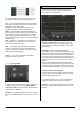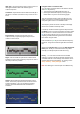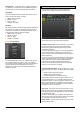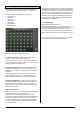User guide
GLD Touch Screen Reference V1.2 – Issue 1 14 ALLEN&HEATH
Delay Bypass - Touch the button to toggle the delay in or
out. Use this to compare the direct and delayed signal, for
example when you are time aligning delay fill speakers.
Input Delay
Input delay can be used to time align instruments to each
other or create extra ‘depth’ on stage.
Milliseconds 0 to 85 ms
Metres 0 to 29 m
Feet 0 to 96 ft
Samples 0 to 4094 s
Mix Delay
Mix delay is typically used to time align delay fill speakers to
the main PA, or to align the main PA to the back line such
as drum kit in a smaller venue where the acoustic sound
coming from the stage is significant. Range:
Milliseconds 0 to 170 ms
Metres 0 to 58 m
Feet 0 to 190 ft
Samples 0 to 8100 s
SETUP pull-up window
The default delay unit is time in 'ms' (milliseconds) but can
be changed to distance in 'metres', 'feet', or to 'samples.
This can be changed globally for the Input channels and for
the Mix channels. GLD compensates for the effect of
temperature on delay. Enter the ambient temperature if
distance is chosen.
3.15 Routing Page – Input Channel view
The Input Routing page lets you view and adjust the
channel sends, routing, assignments and Direct Out.
There are two ways to work with channel Routing:
Using the touch screen – Press a channel Sel key. Touch
the screen Routing tab or press the Processing Strip
Routing key to open the Routing page for the currently
selected Input Channel.
Touch the tabs within the page to access the assignments
and send levels from the selected Input Channel to all
Groups, Auxes and FX, its DCA assignments, and adjust its
Direct Output level.
Touch a box to toggle single parameters such as DCA and
Group assignments. Touch a box to open the send panel
on the right of the screen to adjust multiple parameters
such as Aux send levels, assignments and Pre/Post
settings. The screen Rotary becomes the Aux send level
control as soon as the box is touched.
Using the GLD fader strips - Press an Input strip Mix key.
Current settings are shown in the master strip LCD displays
for:
Sends from the channel to all Auxes
Sends from the channel to all FX
Channel assignments to the audio Groups
While holding down the Assign key press master Mix keys
to toggle assignments on or off. While holding down the
Pre/Post key press Sel keys to toggle Aux sends pre or post
fader. Aux send levels can be adjusted using their master
faders while in Mix mode. Remember to press the strip Mix
key again to return to the main mix.
Aux sends – The send to each Aux can be set Pre or Post
fader from the channel. The point within the channel signal
path that feeds the send is set globally for each Aux using
its master Routing page.
For stereo Auxes a Pan control appears. This adjusts the
stereo image of the channel to the Aux and is not the same
as or affected by the main channel Pan control.
Direct Output – Open the Direct Out tab to access its level.
Normal setting is 0dB.