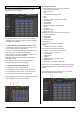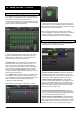User guide
GLD Touch Screen Reference V1.2 – Issue 1 37 ALLEN&HEATH
SOURCE pull-up window
Use the pull-up to choose the Talkback source, set its
options, adjust its gain and set its High Pass Filter.
Enable Latching – The default Talk switch operation is
momentary (press and hold while talking). Turn this option
on for latching operation (press to turn Talk on, press again
to turn Talk off). Latched operation is useful when you are
using a switched microphone for talkback.
Enable Dim PAFL - Select this option if you want the
currently selected PAFL signal to be dimmed (attenuated)
in the engineer’s monitor while you are talking. This can
prevent feedback from the talkback mic signal heard in the
listen wedge next to you while mixing monitors on stage.
Note It is usual to turn Enable PAFL Dim off if you are using
Latching Talk switch operation. Leaving it selected while
using latched Talk with a switched microphone may result
in the PAFL signal being permanently dimmed.
Source Select - Open the drop-down menu to select
Talkback source:
Unassigned
Any Input socket (Typically GLD Mic input 44)
Any I/O Port input
A Rack FX
USB playback
Socket Preamp - Set the source Gain/Pad and phantom
power, or Trim if the source is not a preamp. You can also
make the source Scene recall Safe so that it is not changed
when Scenes are recalled.
HPF – Set the High Pass Filter to filter out low frequencies,
for example to reduce microphone handling noise.
Talk - Press the surface Talk switch to talk to the assigned
outputs. The switch green indicator lights while it is active.
The lower toolbar displays ‘Talk’ when talkback is active
and one or more sources are assigned.
Talkback Trim – Use the Trim control to adjust the talkback
level once the preamp gain has been set. This provides +/-
24dB range Start with 0dB setting.
Note The Signal Generator is disabled while Talk is active.
9.3 SigGen page
The Signal Generator (SigGen) is a useful tool providing a
steady test signal to help you align and test a live sound
system. Use this page to set up the Signal Generator and
route it to one or more mix outputs.
The SigGen routes through the mix master processing,
therefore will be affected by the mix EQ and compressor.
Note The Signal Generator is disabled while Talkback is
active (Talk key turned on).
To assign the SigGen to mix outputs - Touch a mix button
to toggle the assignment on or off.
Level - The generator level can be set from fully off to full
scale +18dB. Touch the Mute button to turn the signal off.
Note To avoid sudden noise through accidental routing we
recommend you turn the SigGen Level down when you are
finished using it.
Signal Type - There are 4 types of signal available:
Sine - A pure tone. Set the frequency using the Frequency
box. This can be swept across the full audio spectrum from
20Hz to 20kHz. Often used for equipment gain matching.
White Noise - A signal containing all audio frequencies with
equal energy per Hz, a linear curve that sounds lacking in
bass to the human ear. Not often used in live sound.
Pink Noise - A signal containing all audio frequencies with
equal energy per octave, a logarithmic curve that matches
the way the human ear responds. Therefore this is a good
source for testing speakers and room response.
Band Pass Noise - Band filtered pink noise centred around
the frequency set using the Frequency control.
Using Pink Noise to test the PA
Route Pink Noise to test your stage monitors before sound
check to make sure all the HF and LF drivers are working
and their level and frequency response is well matched.
You can also check if two speakers or their cables are
reversed polarity as you will hear an uncomfortable phasing
effect as you walk between them. Pink noise is also used as
the reference source when analysing speaker response
using an RTA.