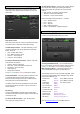User guide
GLD Touch Screen Reference V1.2 – Issue 1 47 ALLEN&HEATH
To set Permissions - Touch the Set Permissions button to
open the Permissions popup.
The Admin user can enable or disable access to GLD setup
and mixing functions for guest users and operators. Each of
the 9 other Users can have their own set of Permissions
applied.
Note User Profiles are stored in the GLD surface. They are
not stored in Show memories.
To set User Permissions – Use the tabs across the top of
the window to view and set different groups of permissions.
Select an item in the list and touch the Enabled button to
disable it (turns Off in the list). Touch again to enable it
(turns On).
The window on the right provides a description of the
functions included in the currently selected item.
To Enable or Disable All in the tab – Use the buttons to
quickly turn all On or Off in the list. This affects only the
currently open tab.
Touch Apply to accept the changes or Cancel to discard
them before exiting the tab.
To activate a User – Touch the Active button below the
User List to activate (turn On) any user profiles you want to
appear in the Login screen. Inactive users will not appear in
the Login screen.
To log in as a different User - You can change user at any
time by going to the Home / Users screen. You can also
change user at the Login screen when powering up the
GLD if a password has been set.
If a password has been set then you are also prompted to
enter it when you unlock the surface.
Permissions available
Setup:
Utility – date/Time, Firmware Update
Configuration – Bus Config, Network setup
Control Setup – Strip assign, SoftKeys, Custom
Rotaries, Alt View, MIDI Setup, Gain/Trim on Surface,
Custom Meter setup
Rotary Function keys – Gain/Pan/Custom key access
Sel keys
Mix keys
Audio Settings – PAFL setup, Talkback setup, SigGen,
20-20k EQ option, Global Direct Out source, Audio Sync
Memories:
Show Manager – Store, Recall, management
Library Manager – Store, management
Libraries – Store/Recall from Library pages
Scene Edit – Name, Description, Recall Filter edit, Cue
List edit, Delete/Copy/Paste
Scene Store – From screen
Scene Recall – From screen
Routing:
Input Patchbay – Channel Source
Output and FX Patchbay – Sockets, I/O Port, Monitor
Port, Inserts, FX patching
Channel Routing – Input/Mix On and Pre/Post assign,
Aux source setup
Inputs/Groups:
Name and Colour
Preamp – Gain, Pad, 48V
EQ – HPF, PEQ, GEQ
Dynamics – Gate, Compressor
Delay
Ganging – Inputs and Groups
Aux/Main/Matrix Mix:
Name and Colour
Ext Input – Preamp settings
PEQ
GEQ
Compressor
Delay
Ganging – Aux, Main and Matrix
FX:
Name and Colour – Send and Return
FX Parameters – Screen access
DCA:
Name and Colour
Assignments
DCA/Mute Group Option