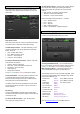User guide
GLD Touch Screen Reference V1.2 – Issue 1 50 ALLEN&HEATH
14. Resetting the GLD
There are different ways you can reset GLD settings:
Use the surface Reset key to reset parameters
Recall a Library to overwrite processing
Recall a Scene to overwrite multiple parameters
Recall A Show to overwrite all settings and Scenes
Perform a Full System Reset using power up page
Reset User Profiles and passwords using an internal
jumper.
Save settings before resetting the system
Performing a reset overwrites GLD settings. If you wish to
keep current settings then make sure you save them first.
‘Reset’ Scene
Factory default Template Shows include a ‘Reset’ Scene in
position 1 (GLD-80) and 2 (GLD-112) to instantly reset
parameters to the Template default without affecting the mix
configuration, user preferences and other Scenes. These
are backed up in Scenes 499 and 500. You can recall this
Scene or any other you have set up as your own starting
point. Protect parameters from Scene recall using its Scene
Recall Filter and global Scene Safes.
Starting with a Template or User Show
If you want clear the GLD for a new event or after another
user has finished you can load one of the several factory
default Template Shows or a User Show. This will clear all
Scenes and reset all settings to a familiar configuration and
layout. To load a Show go to the Setup / Memories / Show
Manager screen.
Loading a Template Show will:
Restore a default configuration and layout
Reset user preferences
Zero the board current settings
Reset the processing, routing and patching
Clear all Scenes
Clear all User Libraries
Note Loading a Template or User Show overwrites all
Scenes and Libraries. Back these up first if you want to
keep them.
_____________________________________________________
To clear User Profiles and Passwords
This requires a hard reset by setting a jumper within the
GLD. Disassembly is required.
Contact the Allen & Heath service agent or distributor in
your territory for further information.
System Reset
This should only be done if you need to completely wipe
the memory and restore the GLD to its factory default reset
settings.
A Full System Reset will:
Restore a reset configuration, layout and preferences
Reset the processing, routing and patching
Clear all Scene memories
Clear all Libraries
Clear all Shows stored in the GLD
A Full Reset does not clear User Profiles and passwords.
Note Before you start, make sure you have copied any
User Shows you wish to keep to your USB key.
To fully reset the GLD first power it off without using the
Home screen Power Down button. Power up and wait for
the ‘GLD not shut down correctly’ screen to appear.
Touch the Advanced button and then touch Reset GLD.
Confirm that you wish to do this. Touch OK to reboot the
system into its reset state.
Once the reset is complete we recommend you load a
Template or User Show.