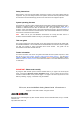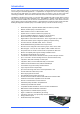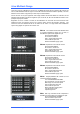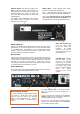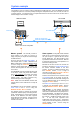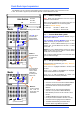Quick Start Guide
iDR MixRack Getting Started Guide 7 AP7445 iss.3
Switch power on
Switch on the MixRack and Surface by pressing their rear panel power
ON switches. If you need to switch them on one at a time then switch
on the MixRack first. Also switch on any connected iPS10 backup
supplies. The system remembers the settings on power down. These
are restored when you switch the system on.
Boot up time
It takes around 15 seconds for the DSP to start passing audio with the
same settings as at last power down. You should hear the relays click
as they connect the outputs once the MixRack has booted. The Surface
will light up and take control around 1 minute later, and the
TouchScreen should be ready another minute after that. Editor running
on a laptop takes around 2 minutes to connect.
Status indicators
Once booted, check that the blue POWER ON indicators are lit and that
the various system status LEDs indicating correctly.
SYSTEM LOCK Indicates
that the audio is sync
locked to the selected
clock source. If this does
not light up then check that
the correct Audio Clock
Source has been selected
using the Surface
MIXRACK SETUP screen
or Editor.
The yellow Lnk/Act LEDs for connected sockets
flash at a steady rate once the network link is
established.
If one or more pulse at a slow rate or the red error
indicator remains lit then check that the cables are
correctly plugged in and are not faulty.
The red error LED will light to indicate network
collision if you connect both ACE™ and NETWORK
to the Surface using two cables.
BACKUP SUPPLY DC input for plugging in the
iPS10 redundant backup power supply unit.
Rotate the plug until it locates in the socket, then
tighten the locking ring. There is no need to use
the CAT5 cable provided with the iPS10 with
these MixRacks.
The MixRack will automatically switch between
the supplies without interruption to the audio
should one fail or lose power.
MAINS INPUT Power ON/OFF press switch,
protection fuse and power ON indicator.
Note: Heed the safety warnings printed on the
panel and Safety Sheet provided with the MixRack.
Note: Do not obstruct the fan or the ventilation
slots on the rear and sides of the MixRack. The
fan will increase in speed as the temperature rises.
Mains cable securing clip
Loop the mains cable
through the plastic clip
provided. For added
security you can refit the
clip using the screw to lock
the cable in place.
Reset Network Settings
To reset the MixRack TCP/IP address first turn
the system off. While using a thin, pointed
object to press and hold in the recessed
switch, turn the MixRack back on. Hold the
switch in for at least 15 seconds while it
reboots.