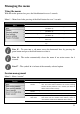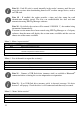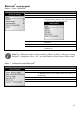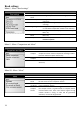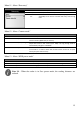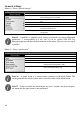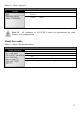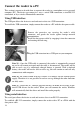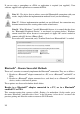User manual
12
Note 18 – Each ID code is stored internally in the reader’s memory until the user
erases the sessions after downloading them to a PC or other storage device, such as
an USB stick.
Note 19 – If enabled, the reader provides a time and date stamp for each
identification number stored. The user can enable/disable the date and time
transmission using EID Tag Manager software.
Note 20 – By default, the session will be named “SESSION 1”, the number being
incremented automatically.
If custom session names have been created using EID Tag Manager or a 3rd party
software, then the menu will display the session names available and the user can
choose one of the names available.
Menu 3 - Menu “export session”
Item
Sub-Menu
Definition
1
Back
Return to the previous screen
2
Current session
Open the Menu 4 to select the channel to export the current session.
3
Select session
List the stored sessions and once a session is selected, open the Menu 4 to select the
channel to export the selected session.
4
All sessions
Open the Menu 4 to select the channel to export all sessions.
Menu 4 - List of channels to export the session(s):
Item
Sub-Menu
Definition
1
Back
Return to the previous screen
2
Bluetooth
Send session(s) via the Bluetooth link
3
USB flash drive
Store the session(s) on flash drive (memory stick) (see Note 22)
Note 21 – Connect a USB flash drive (memory stick) or establish a Bluetooth
®
connection before selecting the session importation or exportation.
Note 22 – If no USB flash drive (memory stick) is detected, message “No drive
detected” will pop up. Check the drive is well-connected and then retry or cancel.
Menu 5 – Menu “delete session”
Item
Sub-Menu
Definition
1
Back
Return to the previous screen
2
Select session
List the stored sessions, and once a session is selected, it is deleted after confirmation.
3
All sessions
Erase all stored sessions after confirmation.