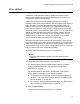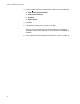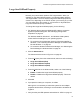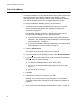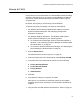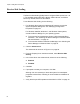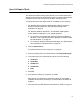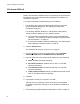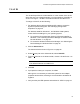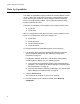User's Manual
Chapter 5: Setting Advanced Properties
64
Network Address
The Network Address is a user-defined address that is used to replace the
MAC address that was originally assigned to the adapter. In some
operating systems, this property is called Locally Administered Address.
The network address consists of a 12-digit hexadecimal number.
To change the Network Address property, do the following:
1. For Windows Server 2003 and Windows XP systems, access the
System Properties Dialog Box. See “Modifying Configuration
Properties” on page 39.
For Windows 2008 R2, Windows 7, and Windows Vista systems,
access the Device Manger for your operating system:
To access the Device Manager window in Windows 2008 R2 or
Windows 7, see “Selecting the Device Manager in Windows 2008
R2 and Windows 7” on page 44.
To access the Windows Vista Device Manager, see “Selecting the
Device Manager in Windows Vista” on page 45.
2. Click the Advanced tab.
The Advanced tab is shown in Figure 21 on page 56.
3. From the P
roperty list on the Advanced tab, select Network Address.
4. In the V
alue list on the Advanced tab, enter the Locally Administered
Address. Here are some guidelines:
The range is 0000 0000 0001 to FFFF FFFF FFFD.
Do not use a multicast address (least significant bit of the high
byte = 1).
Do not use all 0's or all F's.
5. Click OK.
6. If prompted to restart your computer, click Yes.
Although it is not necessary to reboot the system for new adapter
properties to take effect, rebooting is recommended to reinitialize all
registers.
7. Verify that the port LED operates as described in “LEDs” on page 16.