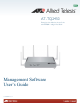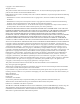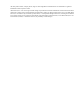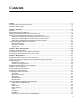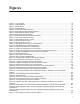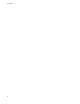User's Manual
7
Figures
Figure 1: Log On Window................................................................................................................................ 18
Figure 2: Horizontal Menus ............................................................................................................................. 22
Figure 3: Vertical Menus.................................................................................................................................. 23
Figure 4: Dropdown Menus ............................................................................................................................. 23
Figure 5: Provide Basic Settings Window........................................................................................................ 26
Figure 6: Modify Ethernet (Wired) Settings Window........................................................................................ 32
Figure 7: Modify Wireless Settings Window .................................................................................................... 37
Figure 8: Modify Radio Settings Window......................................................................................................... 43
Figure 9: Modify Virtual Access Point Settings Window .................................................................................. 56
Figure 10: 802.1x Authentication for VAPs...................................................................................................... 57
Figure 11: Static WEP Encryption for VAPs .................................................................................................... 59
Figure 12: WPA Enterprise for VAPs............................................................................................................... 62
Figure 13: WPA Personal for VAPs................................................................................................................. 65
Figure 14: WDS Bridge Used to Connect LAN Segments............................................................................... 67
Figure 15: WDS Bridge Used to Extend a Network......................................................................................... 67
Figure 16: Supported Configurations of WDS Bridges .................................................................................... 68
Figure 17: Invalid Loop Configuration of Access Points .................................................................................. 69
Figure 18: Invalid Loop Configuration of Access Points to a Wired Network Device ...................................... 69
Figure 19: Configure WDS Bridges to Other Access Points Window.............................................................. 72
Figure 20: Remote Address List ...................................................................................................................... 73
Figure 21: Static WEP on WDS Bridges.......................................................................................................... 74
Figure 22: WPA Personal on WDS Bridges .................................................................................................... 75
Figure 23: Configure MAC Filtering of Client Stations Window ....................................................................... 78
Figure 24: Event Message for Unknown Access Points.................................................................................. 80
Figure 25: Configure Pre-Configured Rogue AP Window ............................................................................... 81
Figure 26: Configure Managed Access Point Parameters Window................................................................. 83
Figure 27: Manage Access Points in the Cluster Window............................................................................... 96
Figure 28: Active Cluster in the Manage Access Points in the Cluster Window.............................................. 98
Figure 29: Manage Sessions Associated with the Cluster Window............................................................... 101
Figure 30: Automatically Manage Channel Assignments Window ................................................................ 103
Figure 31: Automatically Manage Channel Assignments Window - Automatic Channel Assignment
Enabled ......................................................................................................................................................... 104
Figure 32: View Neighboring Access Points Window ...............................................................................
..... 107
Figure 33: Neighbor Details........................................................................................................................... 108
Figure 34: View List of Currently Associated Client Stations......................................................................... 112
Figure 35: View Events Generated by this Access Point Window................................................................. 116
Figure 36: View Neighboring Access Points Window .................................................................................... 120
Figure 37: Displaying View List of Managing Switch IP Addresses and Base IP Port Obtained
via DHCP....................................................................................................................................................... 123
Figure 38: Status Table in the View Transmit and Receive Statistics for this Access Point Window............ 124
Figure 39: Transmit Statistics Table of the View Transmit and Receive Statistics for this Access
Point Window................................................................................................................................................. 125
Figure 40: Receive Statistics Table of the View Transmit and Receive Statistics for this Access
Point Window................................................................................................................................................. 126
Figure 41: View Settings for Network Interfaces Window.............................................................................. 128