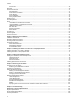User's Manual
9
Figure 1: Front Panels of the 8100L Series Switches...........................................................................................................23
Figure 2: Networking Ports and SFP Slots on the 8100L Series Switches...........................................................................23
Figure 3: Front Panels of the 8100S Twisted Pair Series Switches .....................................................................................25
Figure 4: Networking Ports and SFP Slots on the 8100S Series Switches ..........................................................................26
Figure 5: Front Panels of the 8100S Fiber Optic Series Switches........................................................................................28
Figure 6: Front Panels of the 8100S Fiber Optic Series Switches (Continued)....................................................................29
Figure 7: Back Panels of the Single Power Supply Switches ...............................................................................................30
Figure 8: Back Panels of the Dual Power Supply Switches..................................................................................................31
Figure 9: 8100L Series Management Panel .........................................................................................................................32
Figure 10: 8100S Series Management Panel.......................................................................................................................32
Figure 11: Model Naming Conventions for the Twisted Pair 8100L and 8100S Series Switches ........................................33
Figure 12: Model Naming Conventions of the Fiber Optic 8100S Series Switches..............................................................33
Figure 13: 10/100Base-TX Port LEDs ..................................................................................................................................47
Figure 14: 10/100/1000Base-T Port LEDs............................................................................................................................48
Figure 15: 100Base-FX Port LED.........................................................................................................................................49
Figure 16: SFP Slot LEDs ....................................................................................................................................................50
Figure 17: Stacking Port S1 and S2 LEDs............................................................................................................................51
Figure 18: Stack ID LED.......................................................................................................................................................52
Figure 19: Components of the 8100L Series Switches.........................................................................................................65
Figure 20: Components of the 8100S Series Switches ........................................................................................................66
Figure 21: Components of the AT-8100S/24C Switch..........................................................................................................67
Figure 22: Turning the Switch Upside Down ........................................................................................................................71
F
i
gure 23: Removing the Rubber Feet .................................................................................................................................71
Figure 24: Attaching the Brackets to Install the Switch in an Equipment Rack ....................................................................72
Figure 25: Attaching the Brackets to Install the Switch in an Equipment Rack (Continued).................................................73
Figure 26: Attaching the Brackets to 8100L and AT-8100S/24C Switches for Equipment Rack Installation........................74
Figure 27: Attaching the Brackets to 8100L and AT-8100S/24C Switches for Equipment Rack Installation (Continued)....75
Figure 28: Mounting the Switch in an Equipment Rack........................................................................................................75
Figure 29: Removing the Dust Plug from an SFP Slot .........................................................................................................81
Figure 30: Installing an SFP Transceiver..............................................................................................................................81
Figure 31: Removing the Dust Cover from the SFP Module ................................................................................................82
Figure 32: Positioning the SFP Handle in the Upright Position ............................................................................................82
Figure 33: Connecting the Fiber Optic Cable to the SFP Module.........................................................................................83
Figure 34: Plugging in the AC Power Cord...........................................................................................................................86
Figure 35: Switch Initialization Messages.............................................................................................................................89
Figure 36: Switch Initialization Messages (Continued) .........................................................................................................90
Figure 37: DC Terminal Block...............................................................................................................................................92
Figure 38: Stripped Wire.......................................................................................................................................................92
Figure 39: Inserting Wires into the DC Terminal Block.........................................................................................................93
Figure 40: Connecting the Management Cable to the Console Port ....................................................................................95
Figure 41: AlliedWare Plus Command Line Prompt .............................................................................................................97
Figure 42: Moving to the Global Configuration Mode with the ENABLE and CONFIGURE TERMINAL Commands ..........97
Figure 43: STACK Command Confirmation Prompt .............................................................................................................98
Figure 44: PORT Parameter in the Command Line Interface.............................................................................................101
Figure 45: RJ-45 Socket Pin Layout (Front View) ..............................................................................................................111
Figure 46: Stacking Port Pin Layout (Front View)...............................................................................................................114
Figures