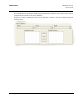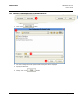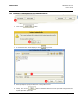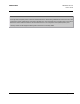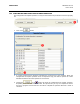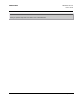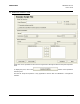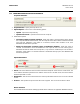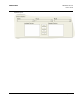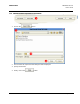User guide
Allied Telesis AlliedView-UM 1.6
User's Guide
PN 613-000381 Rev B
Page 78 of 129
11.1 CREATING
AN EXECUTE SCRIPT FILE PROFILE
Script File Selection
1. Script Filename - Specify the Script file to use.
2. Upload Options - Choose one of the following options:
Upload - Uploads the Script file only.
Upload and execute - Uploads and executes the script file.
3. File Deletion Options
Overwrite existing script file checkbox - When this option is checked and the device already
has a script file with the same filename, then the script file on the device will be overwritten with the
new script file. Otherwise, if this option is un-checked, and the same condition occurs, then
AlliedView-UM will fail the operation.
Delete old script files if memory space is insufficient checkbox - When this option is
checked, and the device cannot accomodate the new script file due to lack of memory space,
AlliedView-UM will also delete the all script files (*.scp) if there is insufficient space in the device.
Otherwise, if this option is un-checked and there is insufficient memory space, then AlliedView-UM
will fail the operation.
Upload Parameters
1. Server - This is the address for the server that contains the Script file. If the server is a TFTP server, the
server address should be specified as an IP address. If the server is an HTTP server, the server address
should be specified as a URL.
2. Destination - This sets the location where the new Script file will be stored. This can be set to FLASH
or NVS.
3. Protocol - This specifies the protocol that the server supports. This can be set to HTTP or TFTP.
Device Selection
The Available Devices list will be initially populated with IP addresses of applicable AlliedWare devices.